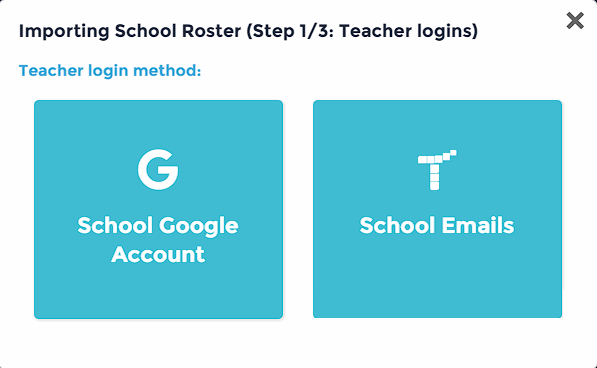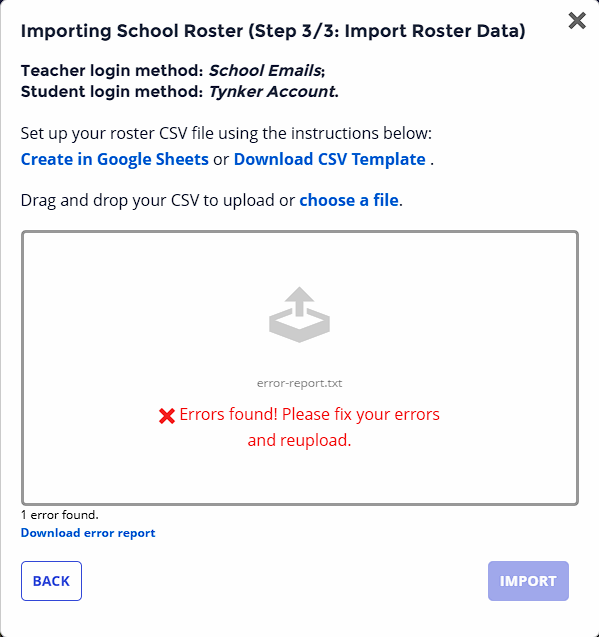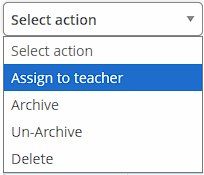Quick Start Guide for Administrators
Welcome!
As a Tynker administrator, you can invite teachers, add students, and manage classrooms. You also have the same benefits as teachers, so you can create classrooms, add students, assign lessons, monitor student progress, and access comprehensive lesson guides.
What is Tynker?
Tynker is a creative computing platform designed to make it easy for educators without computer science experience to teach coding. Our classroom management tools, educator resources, and automatic assessment tools allow teachers to seamlessly incorporate coding with subjects such as Science, Language Arts, Math, and Social Studies.
How Students Learn
Learning to code is personalized with Tynker’s fun, open-ended curriculum that lets students progress at their own pace by introducing multiple computing concepts simultaneously. Students can master concepts through interactive tutorials, critical thinking puzzles, video explanations, and DIY projects.
Tynker’s lessons engage students because they can use what they’ve learned to tell interactive stories, program animations, code games, build STEM projects, control drones, micro:bit and robots, and much more. Over 60 million students worldwide have used Tynker to learn coding and make incredible projects.
Quizzes and coding challenges reinforce concepts and assess how students are doing. Students can demonstrate what they’ve learned through expansive creativity tools that give them the ability to make anything they can imagine, allowing teachers to assist students who need it most.
Setting up Tynker for Your School
To get started with Tynker, you’ll need to:
Set up your Administrator account
Import Teachers and Students
Create Classrooms
Step 1. Set Up Your Administrator Account
Tynker has four types of accounts: District Administrator, School Administrator, Educator, and Student. Each account has different capabilities.
If you purchase a Tynker for Schools plan, an Administrator Account will be created for you, and you’ll receive a confirmation email.
To set up your Administrator account:
Login using your existing Google or Microsoft credentials.
Update your school information.
Step 2. Import Your School Data
Tynker has many built-in classroom and student management features to make setup easy. If your school uses Google Classroom, Clever, ClassLink, Google Sign-in, or Microsoft Sign-in accounts, you can use these services to log in to Tynker.
If your school doesn’t use any of these services, we recommend using a CSV file to create accounts for all your students and teachers at once. Then, you can use a new CSV file for subsequent semesters or school years to update class assignments and add new student accounts.
Based on your role, you can import students at any level into a single classroom, multiple classrooms under one teacher, multiple teachers in a school, or multiple schools in a district. Once you begin importing students, there are helpful wizards to guide you through the process.
Option 1: Using Google Classroom with Tynker
If your teachers use Google Classroom to set up and manage their classrooms:
Import teachers using the email addresses associated with their Google accounts so that they have access to the premium curriculum purchased by your school. You can do this using a Comma-separated-values file (CSV) or manually adding teachers. Your teacher's CSV file might look like this:
Teacher Email
jsmith@pdfk12.org
alynn@pdfk12.org
mjane@pdfk12.org
mpatel@pdfk12.org
When teachers log in, they can sync their Google Classrooms without needing to import students or classrooms individually.
Teachers must use the “Sign In with Google” option when they log into Tynker.
If teachers want to add new students in Google Classroom, they can simply hit the Sync button in the Students tab of their classroom in Tynker.
Option 2: Using Clever with Tynker
If your school uses Clever, teachers and students can be automatically imported and should be able to sign in to Tynker using their Clever dashboard. Please ask the Clever administrator in your district to enable Tynker Login and Tynker Premium in your school’s Clever dashboard and allow data sharing so that all your students and teachers have access to Tynker.
Teachers: The first time teachers sign in to Tynker with Clever, they will log in using Tynker Login, and then they’ll be prompted to set up their Tynker classroom. They can use the Clever button and drop-down menu to select one or more Clever classrooms to import. All students will be automatically added to their Tynker classrooms after setup is completed. Then, teachers can use the “Add Class” button to link additional classrooms from Clever.
Students: Students can sign in and directly access their Tynker classroom with their Clever dashboard using the Tynker Login app. Tynker will import students and teachers from your school or district nightly using Clever Secure Sync.
Option 3: Using ClassLink with Tynker
If your school uses ClassLink, teachers and students will automatically be imported and should be able to sign in to Tynker using their ClassLink launchpad. Please ask the ClassLink administrator in your district to enable Tynker in your school’s ClassLink launchpad and allow data sharing so that all your students and teachers have access to Tynker.
Teachers: The first time teachers sign in to Tynker with ClassLink, they’ll be prompted to set up their Tynker classroom. They can use the ClassLink button and drop-down menu to select one or more ClassLink classrooms to import. All students will be automatically added to their Tynker classrooms after setup is completed. Then, teachers can use the “Add Classroom” button to link additional classrooms from ClassLink.
Students: Students can sign in and directly access their Tynker classroom with their ClassLink launchpad. Tynker will import students and teachers from your school or district nightly using ClassLink Secure Sync.
Option 4: Importing Your Entire School
If your school has a premium Tynker subscription, you can import your entire district or school at once, placing all your teachers and students into their respective classrooms. This method is supported for all Google, Microsoft, and Tynker accounts – even if your teachers and students use different types of accounts to log in.
There are different ways to add students to your classrooms, though all import tools will work for both new and existing accounts. When you add students and teachers, the system automatically checks whether the information you enter is associated with an existing account, which is then updated with new information (while retaining previous class data). All other accounts are generated and added to the assigned classroom so you can use these tools again whenever a new semester begins.
Method A: Import teachers, then students
You can initiate teacher imports in the Admin dashboard under Teachers, which will then recognize them as part of your district or school and give access to the paid curriculum.
The following types of imports are supported:
Import teachers who use Google accounts (Sample CSV)
Import teachers who use Microsoft or Tynker accounts (Sample CSV)
See the “Importing Teachers” and “Manually Inviting Teachers” sections below.
Method B: Import the entire district or school
You can import all teachers and students into their respective classrooms at once using this method.
The following types of formats are supported:
Teachers and Students who use Google Accounts (Sample CSV)
Teachers who use Google accounts and students who use Microsoft or Tynker Accounts (Sample CSV)
Teachers who use Microsoft or Tynker accounts and students who use Google Accounts (Sample CSV)
Teachers and students who use Microsoft or Tynker accounts (Sample CSV)
See the “Importing the Entire District or School” section below.
Method C: Import teachers only, then let the teachers import their students
Follow Method A to import the teachers and inform them that they can import their own students. They can refer to the Teacher Quick Start Guide for instructions.
See the “Importing Teachers” and “Manually Inviting Teachers” sections below.
Importing the Entire School
To create Tynker accounts for your entire school (teachers, classrooms, and students) from a CSV file:
Click on Admin in your left navigation panel if you are a school account..
Click on the Students tab for school accounts or the Students page in your district dashboard.
Click Import School Data.
Choose a login method for teachers and students. If you select Google sign-in rather than Tynker sign-in, just enter student emails into the CSV file.
If you have a Google account, open up the linked Google Sheet and create a copy to input your students. If you don’t have a Google account, open up the linked Google Sheet and download the sheet as a CSV file.
Use either Google Sheets or a spreadsheet editor like Microsoft Excel to add all the teachers and students under the headers, following the demo file instructions.
Don’t delete or alter the headers. Lines that start with a # sign contain comments/instructions that are ignored during the import and can be deleted if you don’t need them.
Each row must have a teacher, classroom, and student. The only fields that can be left blank are those for the teacher and student passwords.
If you import a teacher that already exists and provide all the same information, Tynker will not duplicate the teacher but will add students and classrooms to the existing account.
Download/Save as a CSV file.
Upload your CSV file and confirm that your import was successful. Read the “Preflight Error Checking” section below if you have any trouble.
Here’s an example CSV for a school using Google logins for teachers and students.
Teacher Email | Name of Class | Student Login |
jsmith@pdfk12.org | AM Coding | janderson@student.pdfk12.org |
jsmith@pdfk12.org | AM Coding | myang@student.pdfk12.org |
mjane@pdfk12.org | PM Coding | fpeterson@student.pdfk12.org |
mjane@pdfk12.org | PM Coding | vwalters@student.pdfk12.org |
Importing Teachers
To create Tynker accounts for teachers from a CSV file:
Click on the Admin tab on the left with a school account.
Click on the Teachers tab within a school account or the Teachers page in your district dashboard
Click Import Multiple.
Select a login method for your teachers. If you select Google sign-in rather than Tynker sign-in, just enter the teacher emails into the CSV file.
If you have a Google account, open up the linked Google Sheet and create a copy to input your teachers. If you do not have a Google account, open up the linked Google Sheet and download the sheet as a CSV file.
Use Google Sheets or a spreadsheet editor like Microsoft Excel to add all the teachers under the headers.
Don’t delete or alter the headers.
Each row must have one teacher’s complete information. The only fields that can be left blank are the teacher passwords.
Download/Save your file as a CSV file.
Upload your CSV file and confirm that your import was successful. Read the “Preflight Error Checking” section below if you have any trouble.
Manually Inviting Teachers
To manually invite teachers (you may need this to add an additional teacher who joins late or who wants to start using Tynker):
Click on the Admin tab on the left with a school account.
Click on the Teachers tab within a school account or the Teachers page in your district dashboard
Click on Add Teachers.
Select a login method for your teacher (either Google or Tynker).
You may choose to enter a single teacher or add multiple teachers at a time. If you need more rows, enter a number and click the Add button.
Enter the teacher’s information, filling in all fields.
Click the Add Teachers button.
Each teacher that you added will receive an account invitation to set up their own account.
Preflight Error Checking
When you’re ready to import your CSV file, Tynker will perform a preflight error check to ensure that your roster file is valid, flagging for common errors such as missing fields and duplicate users. After the check has run, download the error report, fix all the issues, and re-import the CSV file. Repeat this process until there are no more errors. Once you complete the process, click Import to import all your setup data into Tynker.
If you have any trouble, reach out to us at schools@tynker.com.
Step 3: Create Classrooms
The easiest way to add classrooms is by importing them with all your other school information, including teachers and students. When you’re done you can also add classrooms in your admin account and then transfer the classroom to a teacher in your school.
To add a single classroom and assign it to a teacher:
Click on My Classrooms in your left navigation panel in a school account.
Click the Add Classroom button.
Follow the steps to create a classroom, then add students and assign lessons. Or you can skip adding students and assigning lessons until later.
Click on the Admin tab on the left with a school account.
Click on the Classrooms tab within a school account or the Teachers page in your district dashboard
Select the classroom that you created and click on “Assign to teacher” under the “Select action” dropdown.
To complete the transfer, choose the teacher who you want to transfer this class to and click the Move button.
Miscellaneous Operations
The dashboard allows several actions, such as moving classes between teachers, managing licenses for teachers, or even migrating students between schools.
District and School Administrators can enable or disable the Tynker Community from the Privacy section in the Admin tab for school accounts or the Privacy section under Settings in district accounts. This will apply to all classrooms in the school.
We’re here to help!
If you have any issues or questions, just send us an email at schools@tynker.com.
Tips for contacting support:
Let us know what browser, operating system, and device you’re using.
If your question is about a lesson, specify which course and lesson.
If your question is about an account or project, specify the username and project.
If something’s going wrong, provide us with a screenshot if applicable.
If you receive an error message, tell us what the specific error message is.
If you have problems onboarding students or teachers, send us the CSV file.
Thank you for using Tynker!