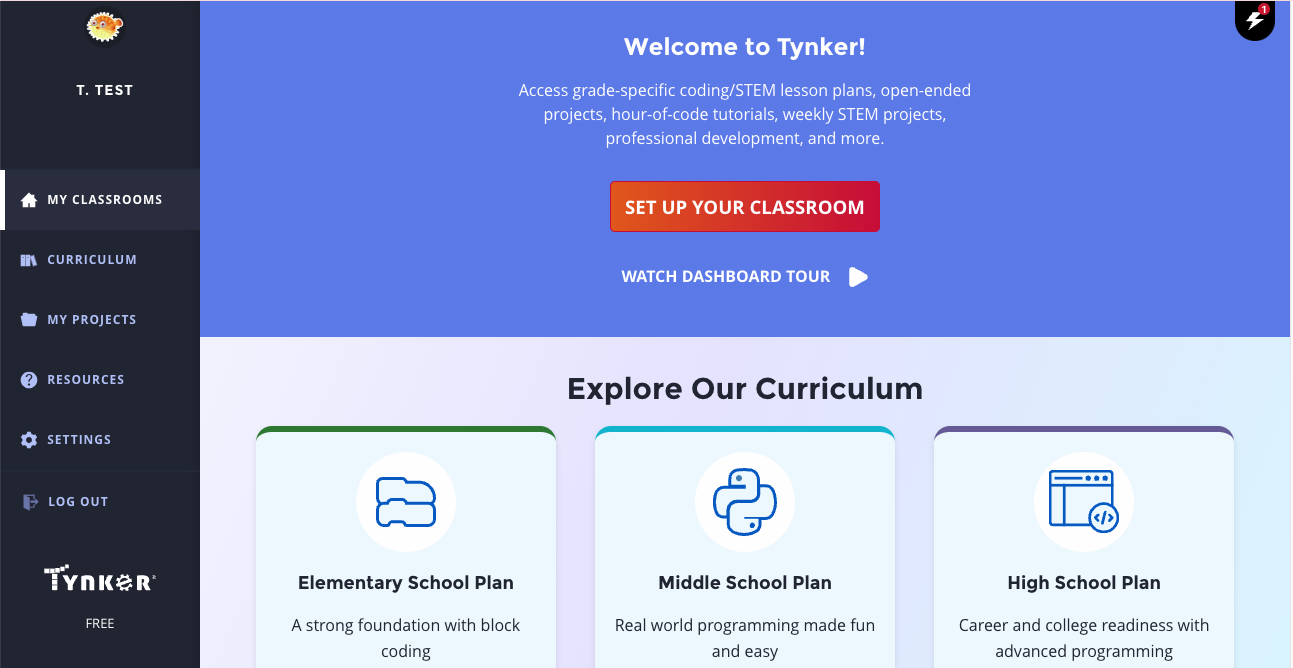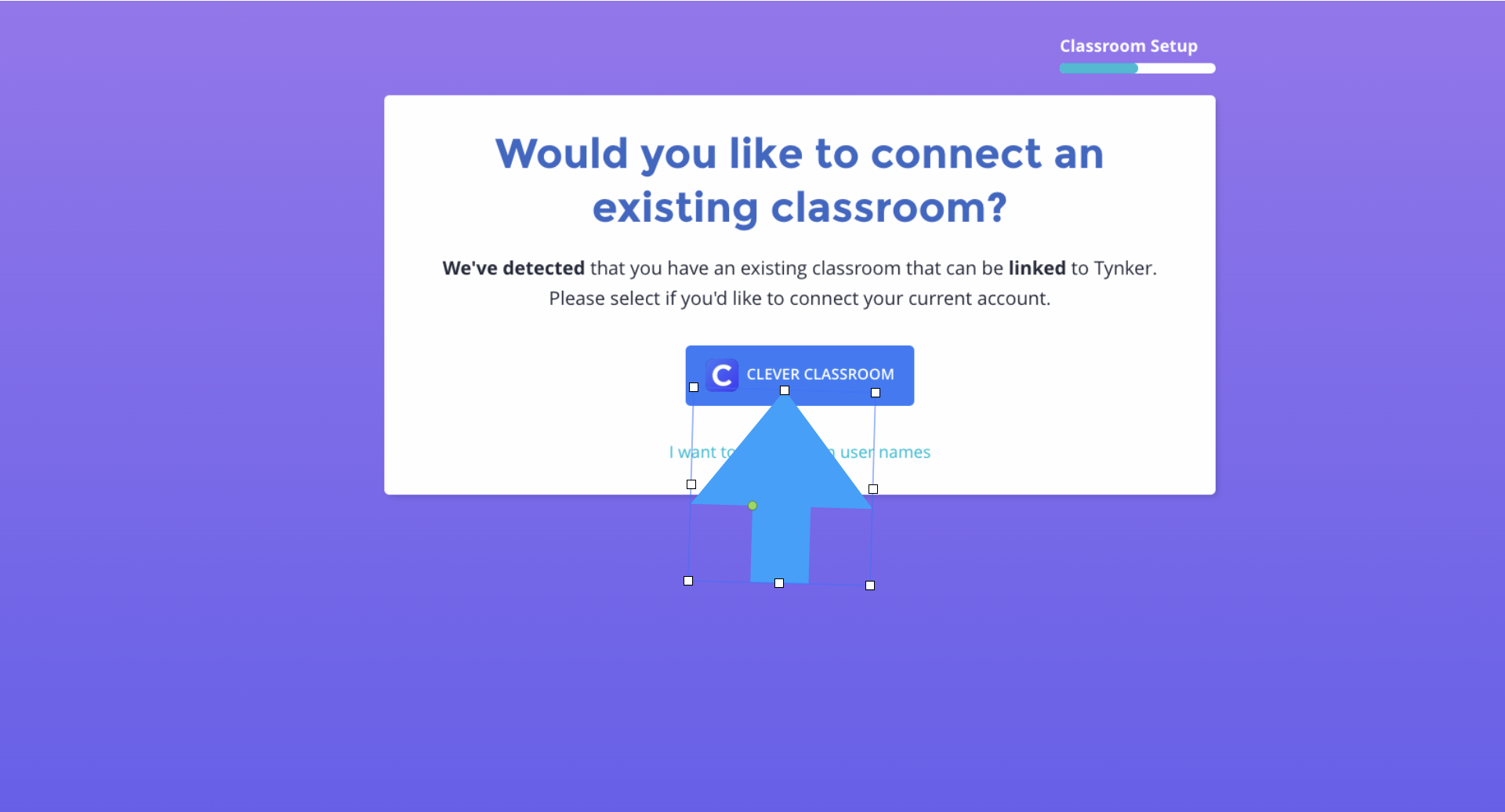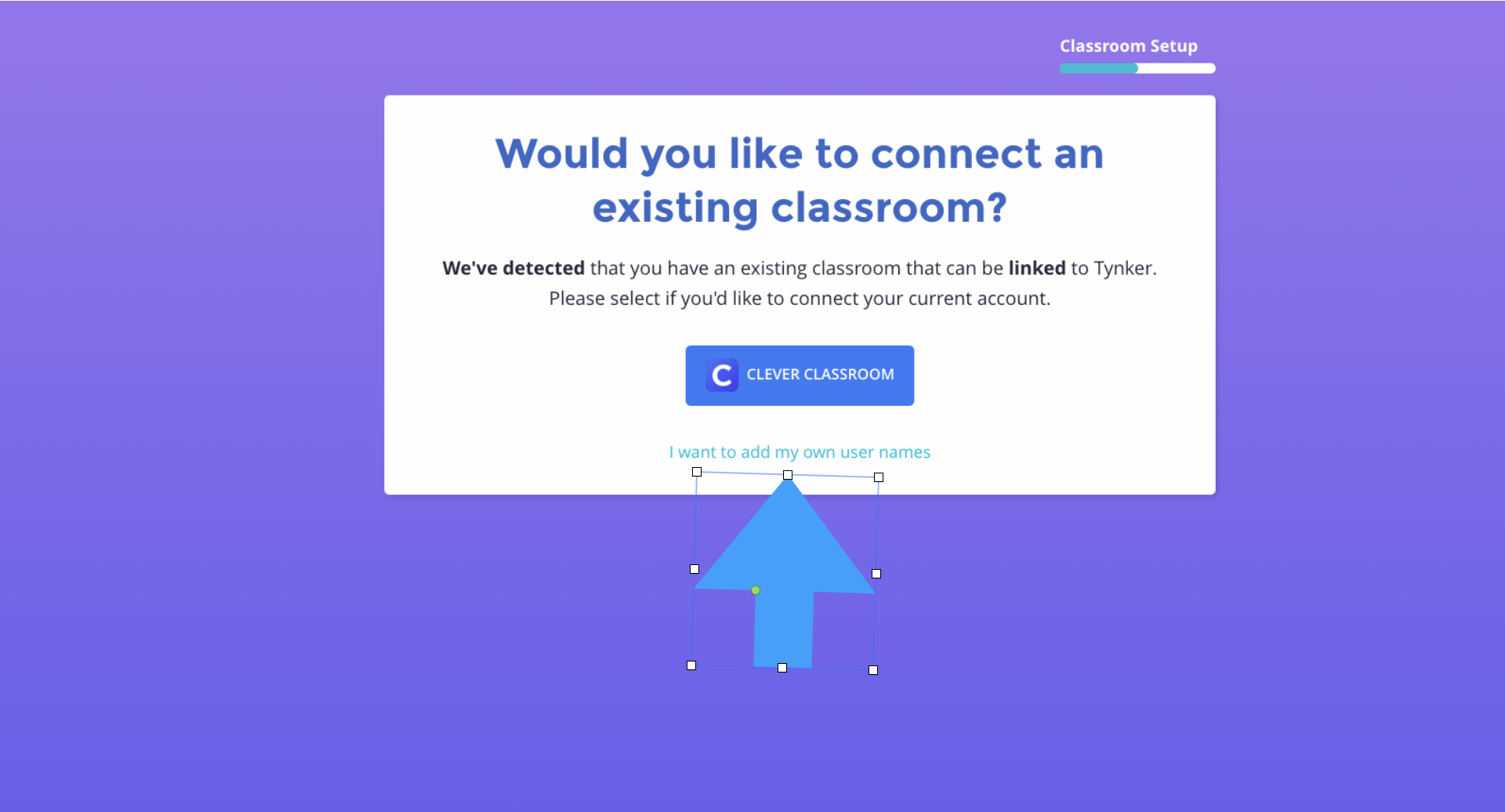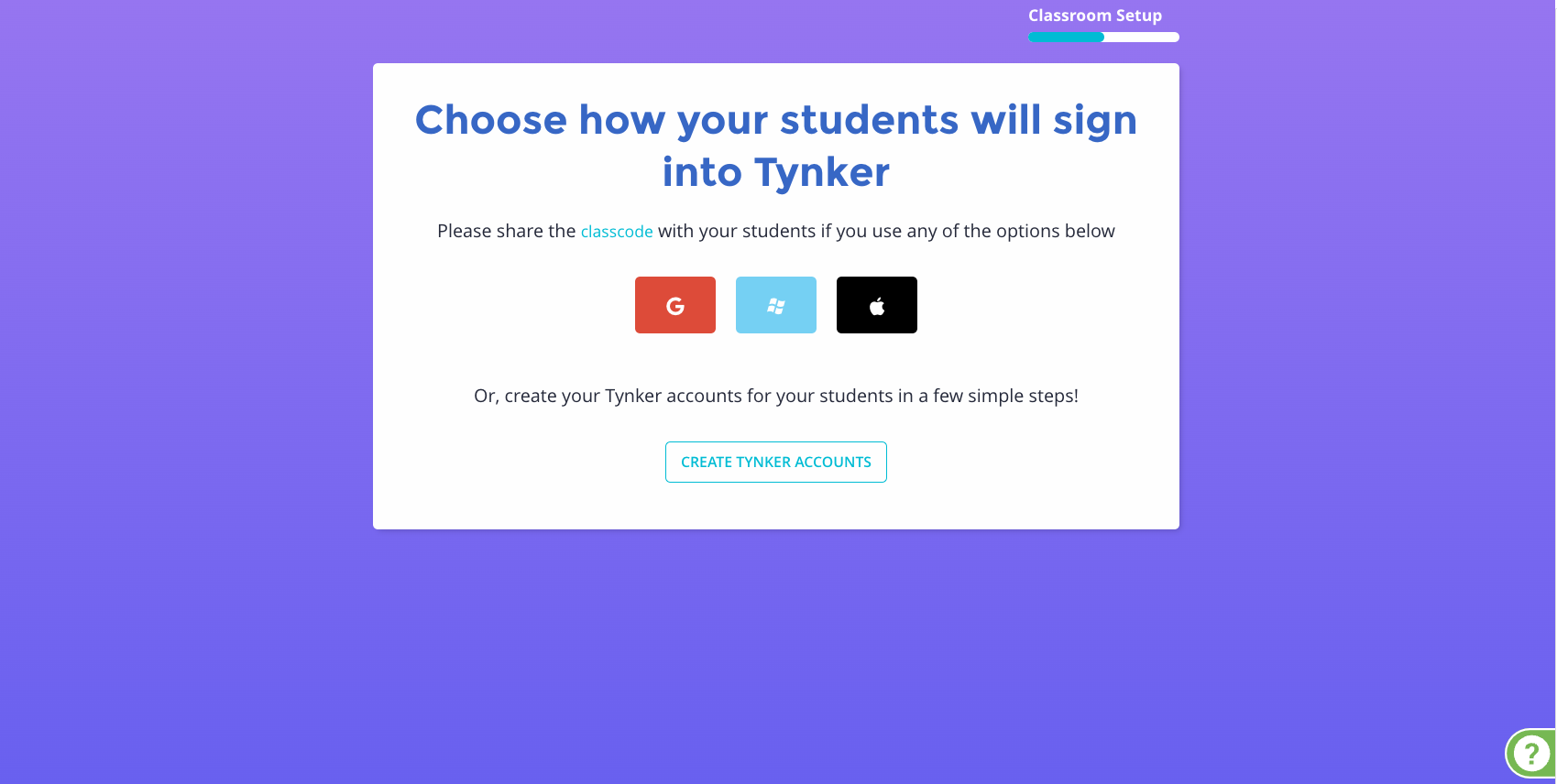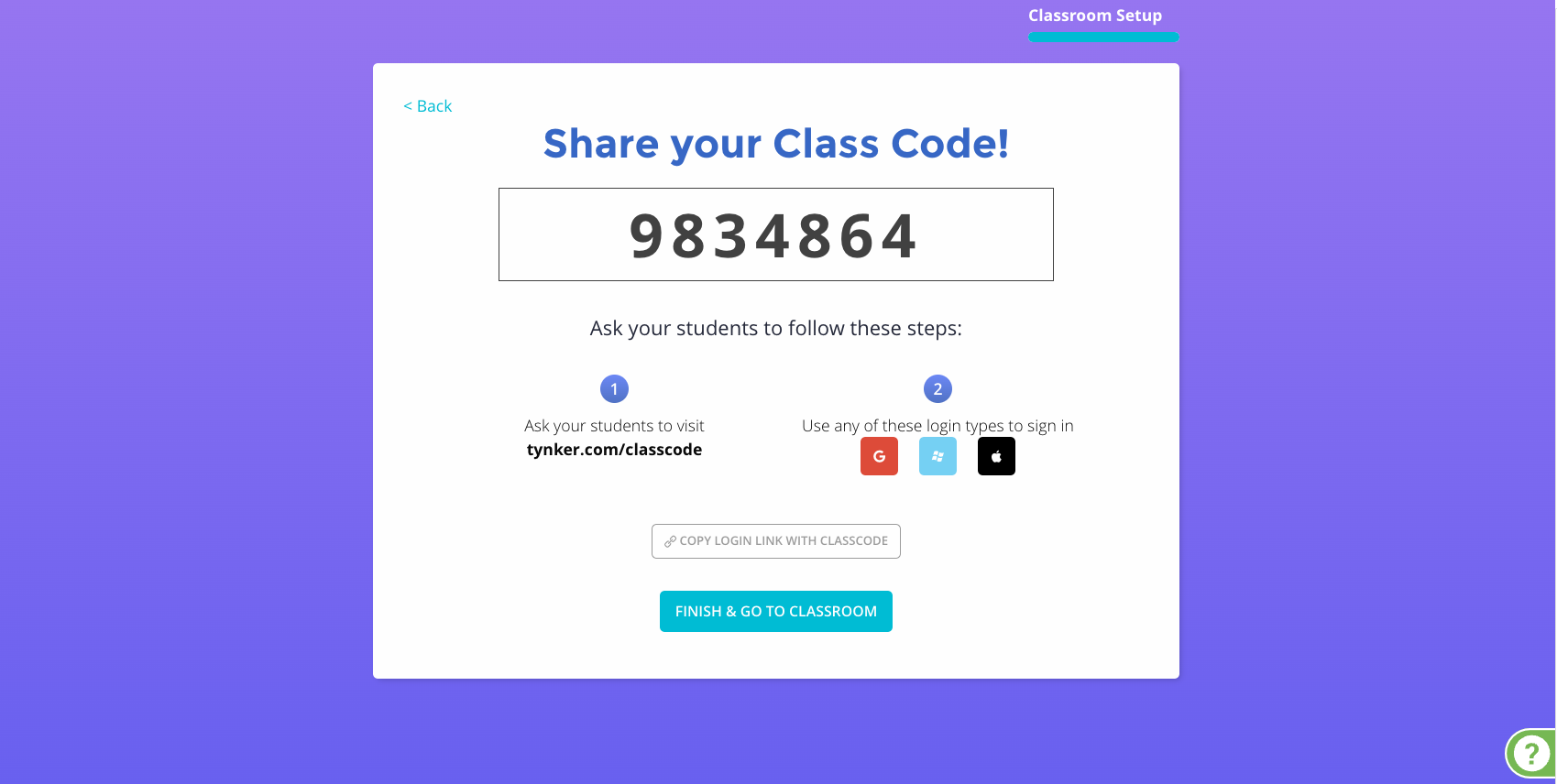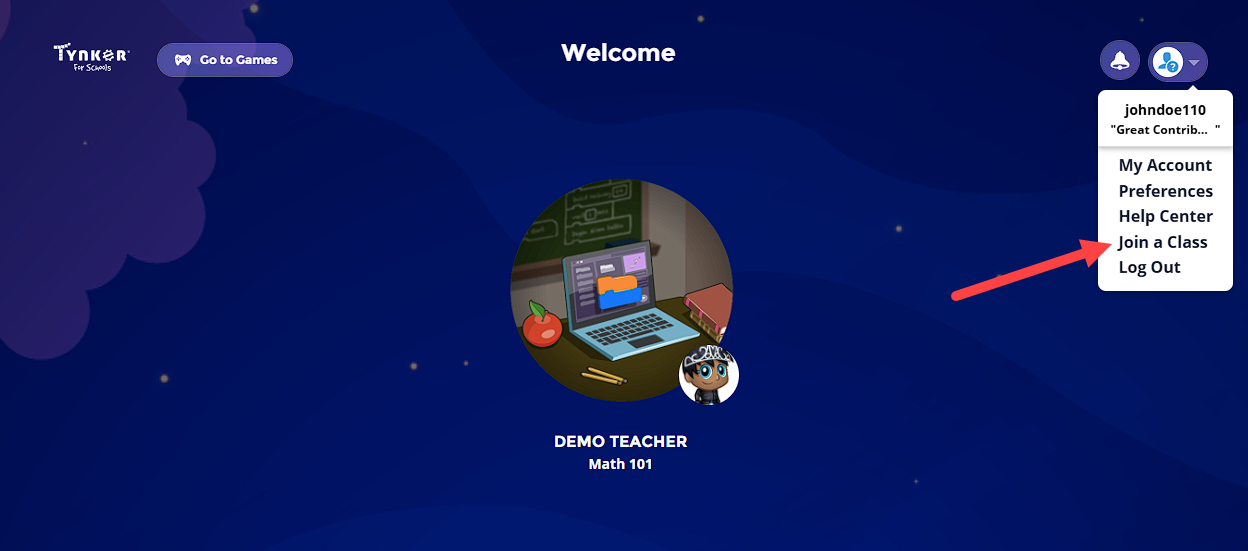What’s the quickest way to roster my students in a class?
Go to the My Classrooms page and click Set Up Your Classroom if you have no other classes, or click Add Classroom to add an additional class.
The process for adding a class depends on what kind of account you used to sign in to Tynker.
If you used a Google Classroom, Clever, ClassLink, or Canvas account, you can click the corresponding button on the next screen to add your rosters directly from that service.
You can also choose to add your own usernames to set up a class manually and get a class code that students can use to join your class.
If you logged in with a different email or a Microsoft account, you will be taken directly to manual class setup.
If you want to add accounts via Google, Microsoft, or Apple, you can use the buttons to get class code instructions. Give students the class code instructions and they can join the class individually. Click Finalize to enter the class dashboard.
Students can then use your class code to join your class by going to www.tynker.com/classcode, or if they already have an existing Tynker account they can click Join a Class from their dashboard and enter the class code.