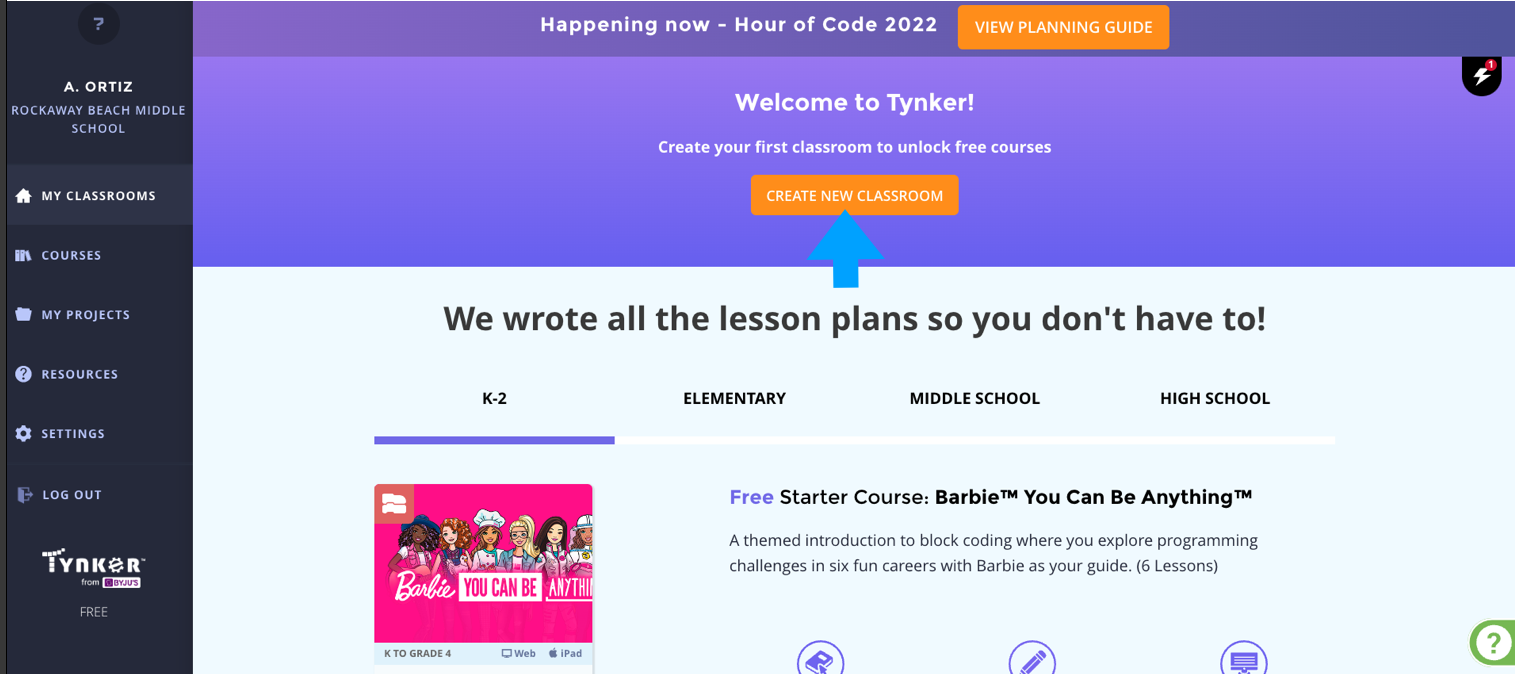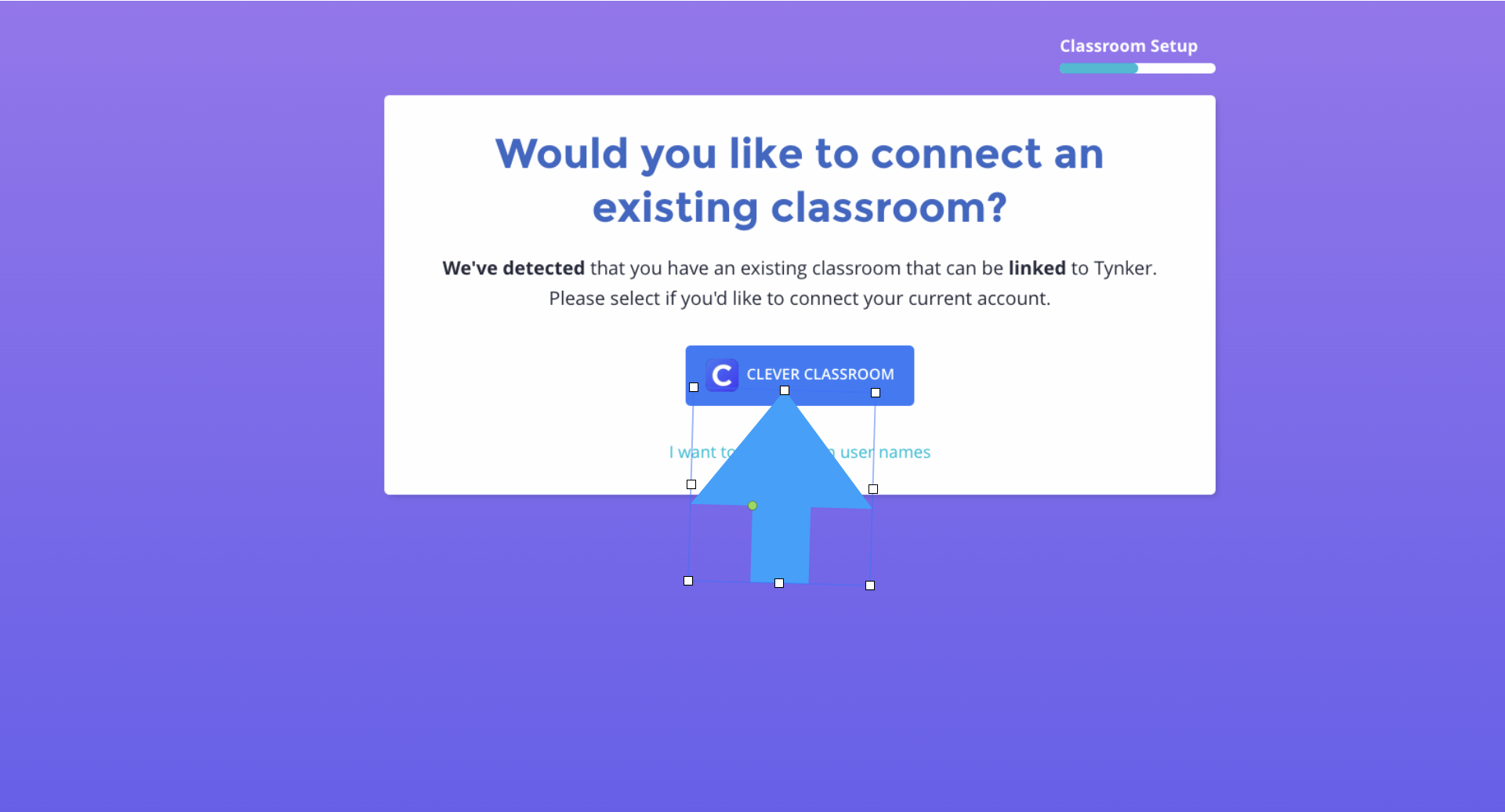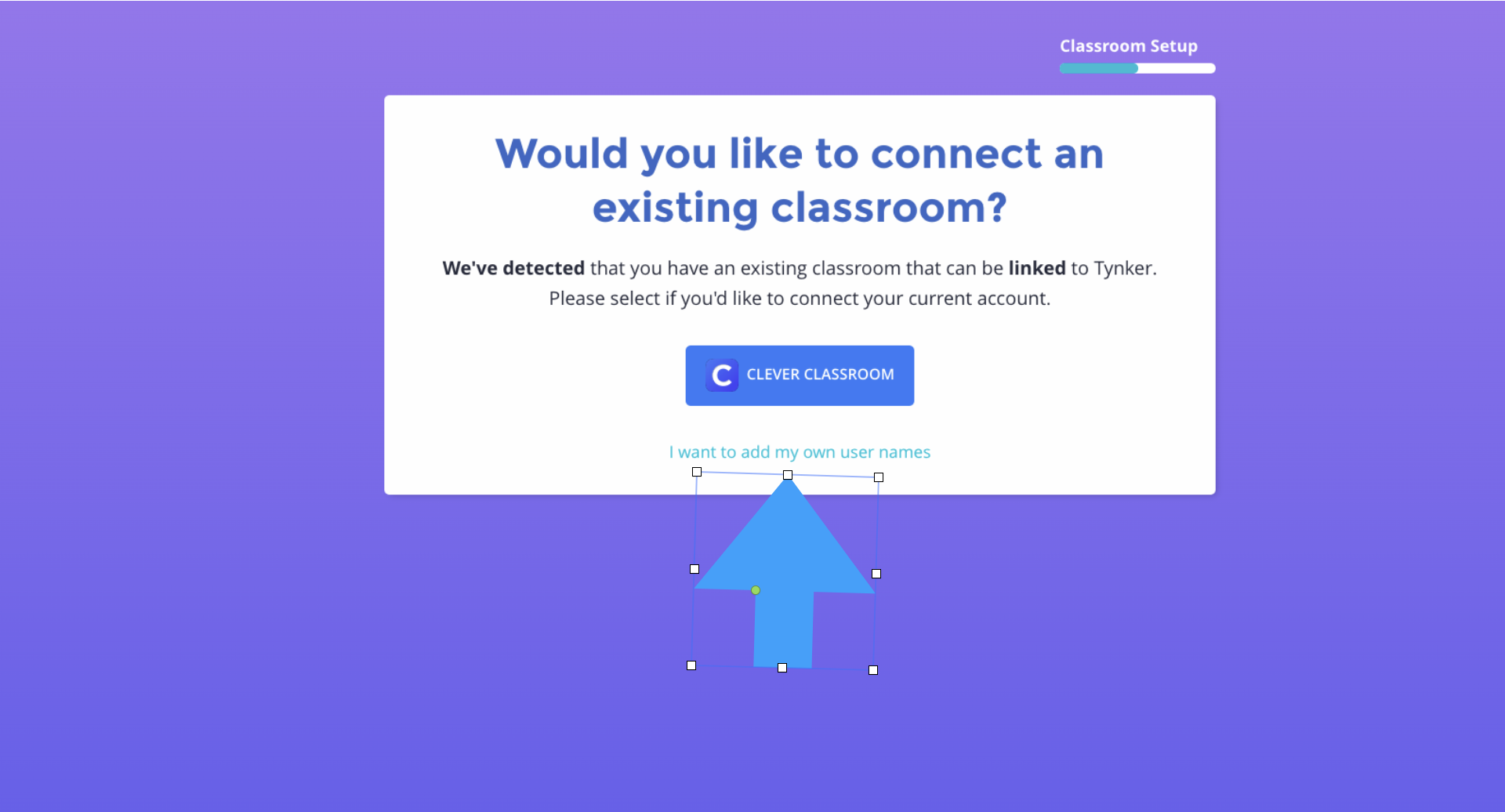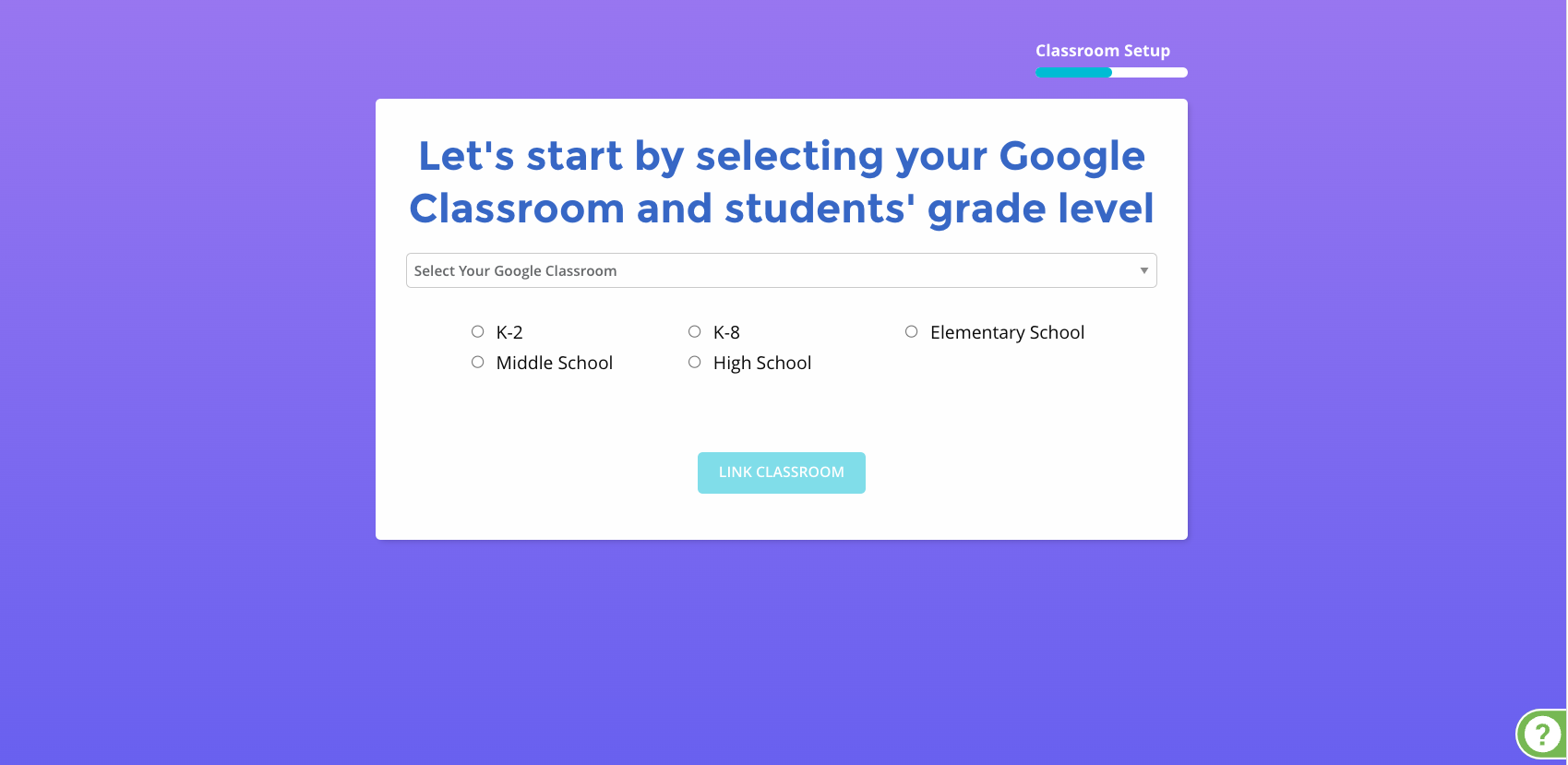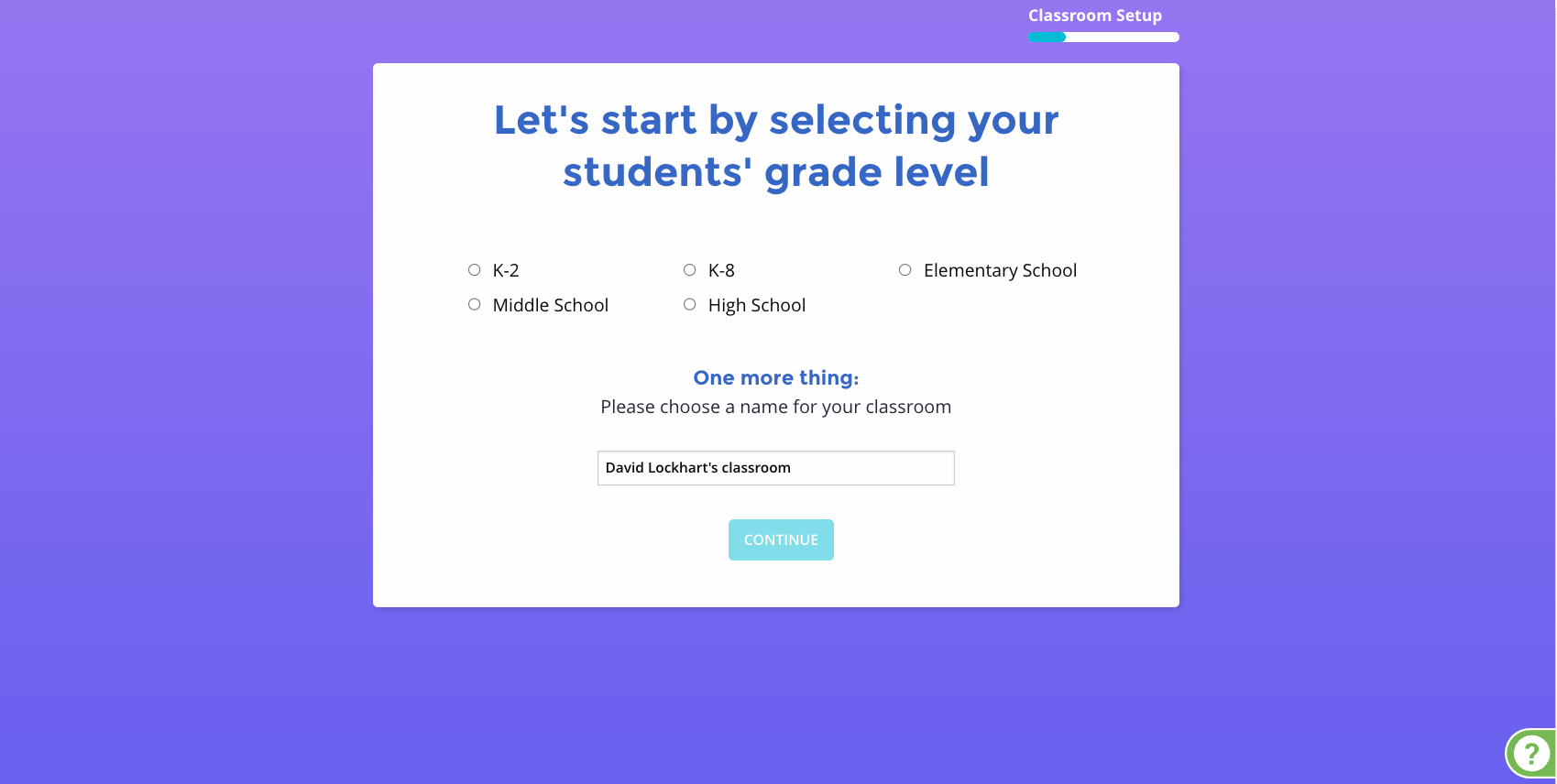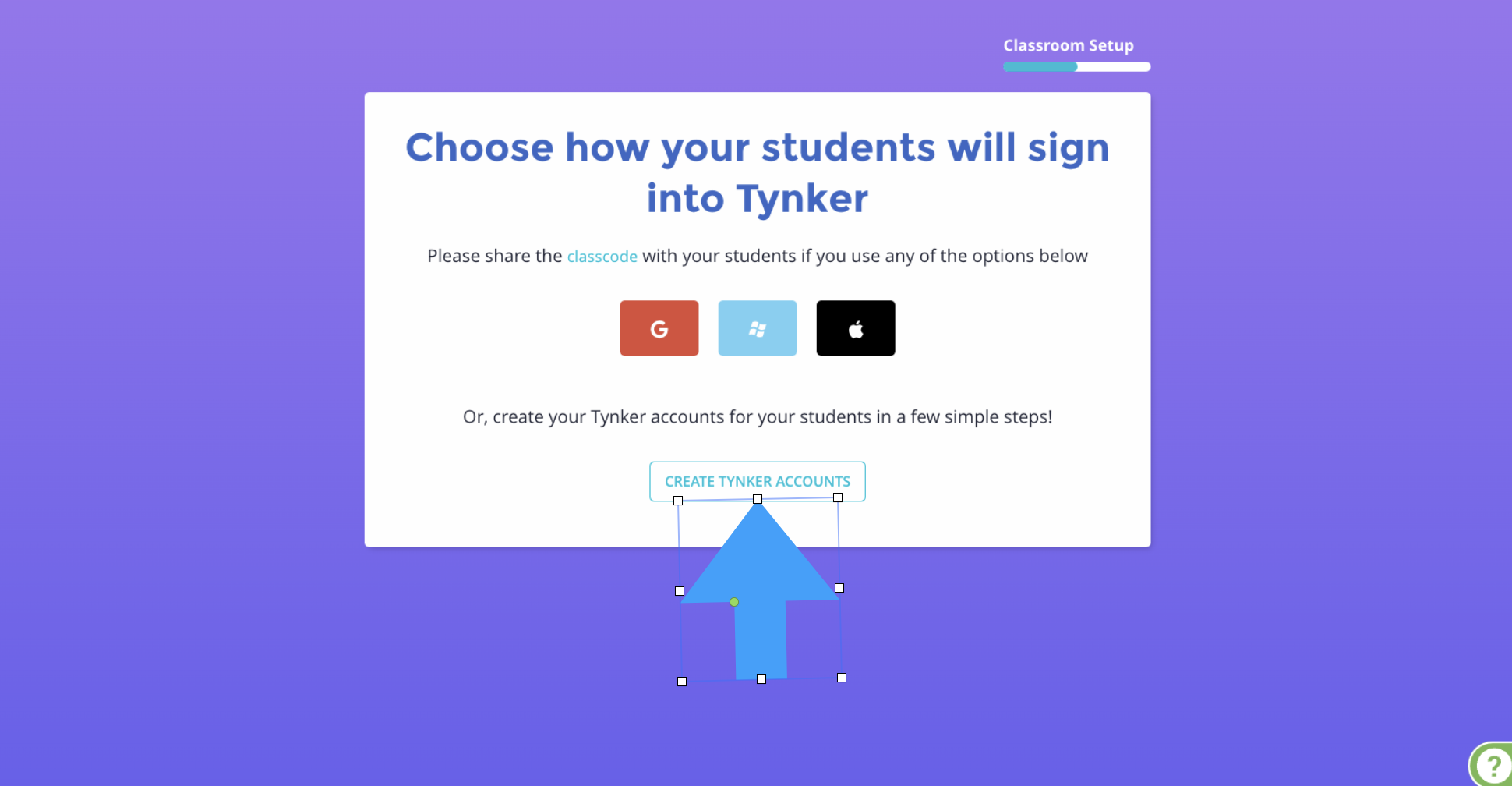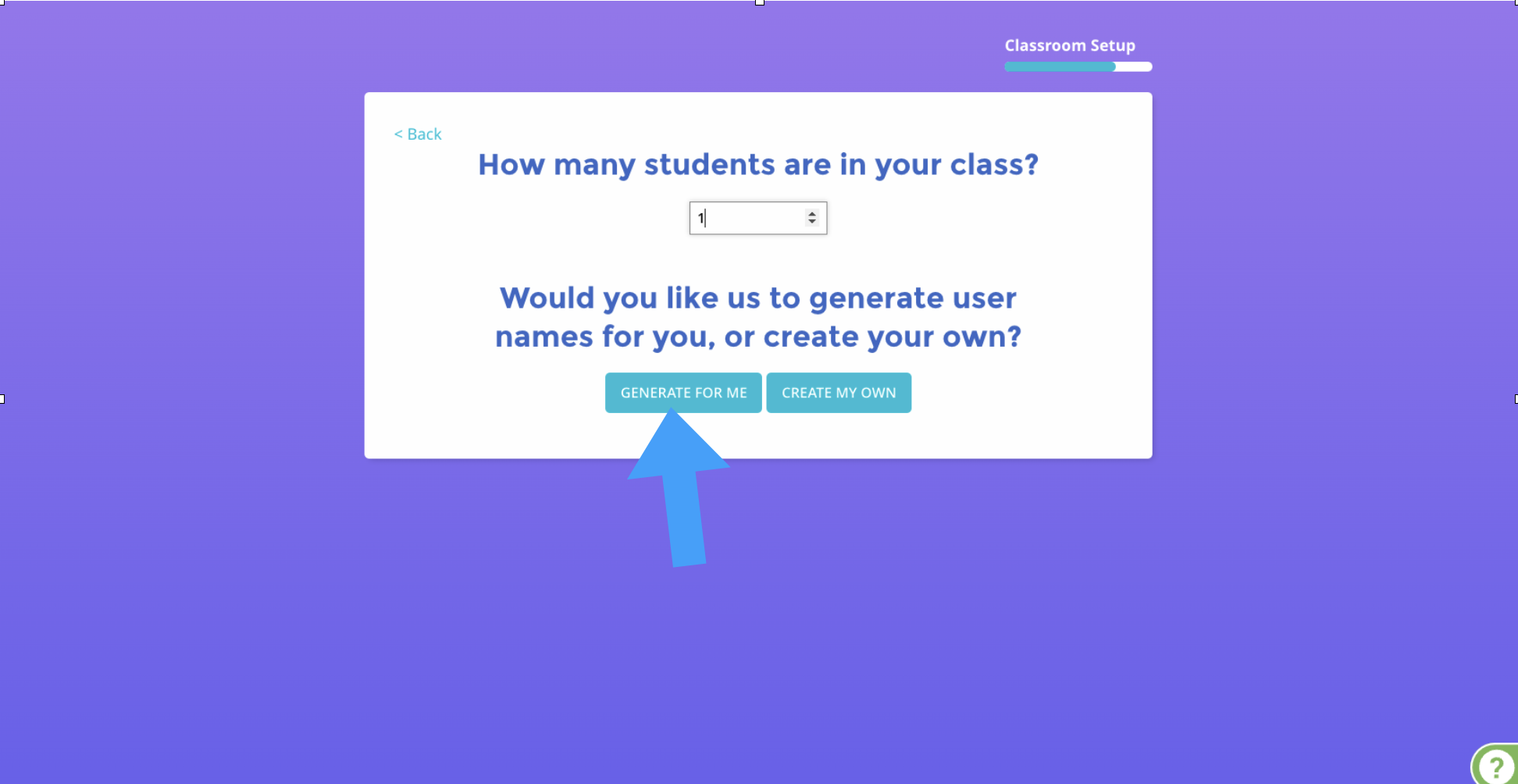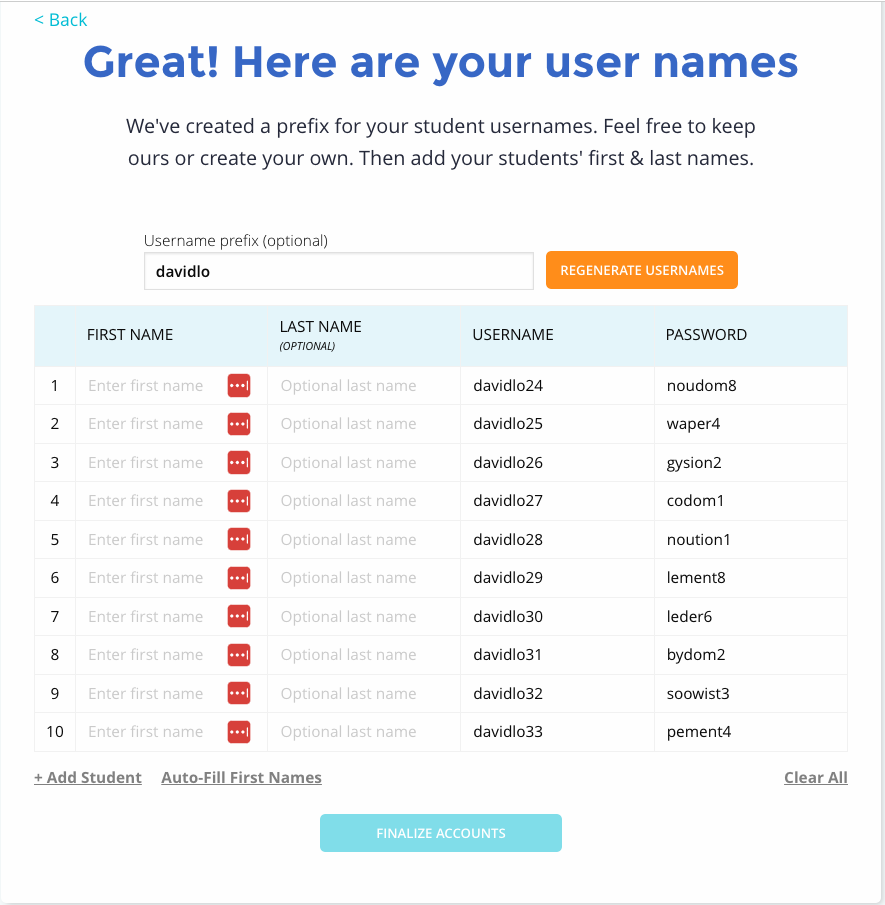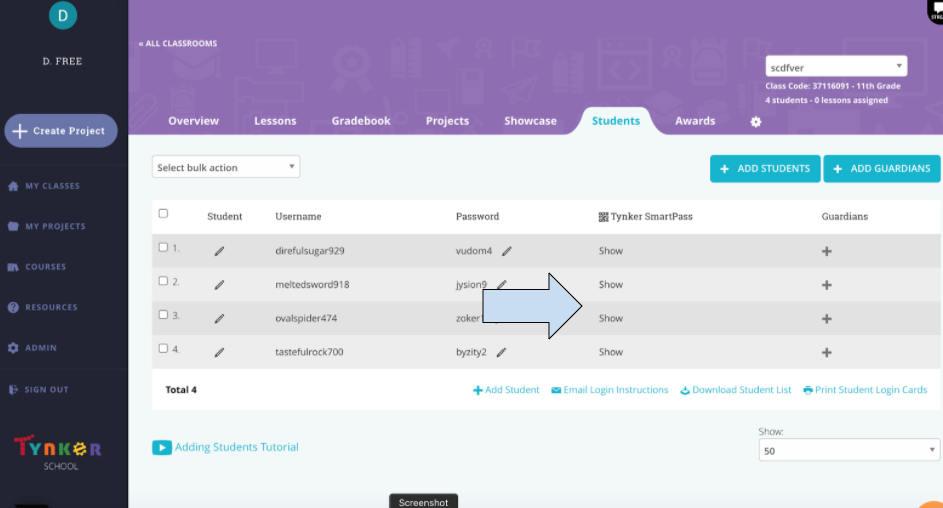How can I get younger students set up on Tynker quickly?
Go to My Classrooms and click Create New Classroom or click add class to add an additional class.
Adding Classes depends on what Account you signed into Tynker with.
If it is a Google Classroom, Clever, ClassLink, or Canvas account, you can click their corresponding button to add your rosters directly from that service.
You can click I Want to Add My Own Usernames if you just want to create accounts quickly for younger students.
If you logged in with a different email or a Microsoft account it will take you directly to manual class setup.
If you are connecting Google Classroom, Clever, Classlink, or Canvas, pick the class roster in the drop down menu, grade band, and click Link Classroom. Google Classroom will also need you to enable Google permissions. If you want to setup user names quickly, advance to the next step.
To create your own user names, start by giving the class a grade band, a class name, and click continue.
To generate accounts quickly, click the Create Tynker accounts button under the class code options.
Pick the number of accounts you want to create and either click Generate for Me
Use the rows to finish student usernames and passwords if you auto generate. You can change the prefix and regenerate the user names with the box at the top. You can also generate first names with a link at the bottom if needed.
Go to the students tab in the class.
Give students the Tynker SmartPass to log in.