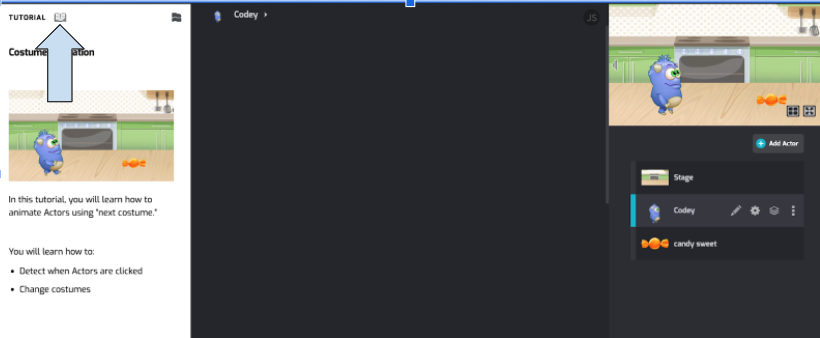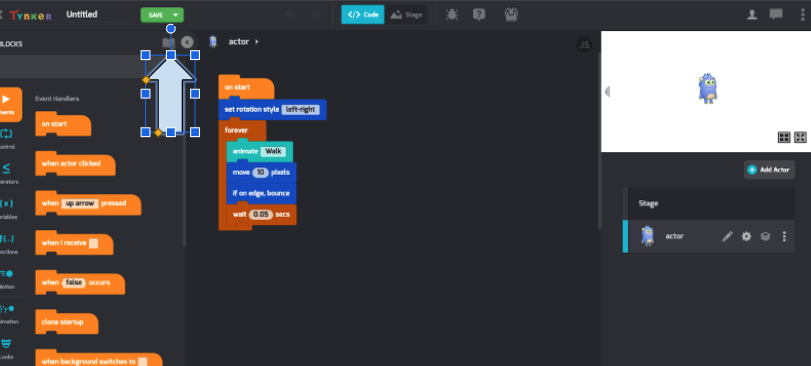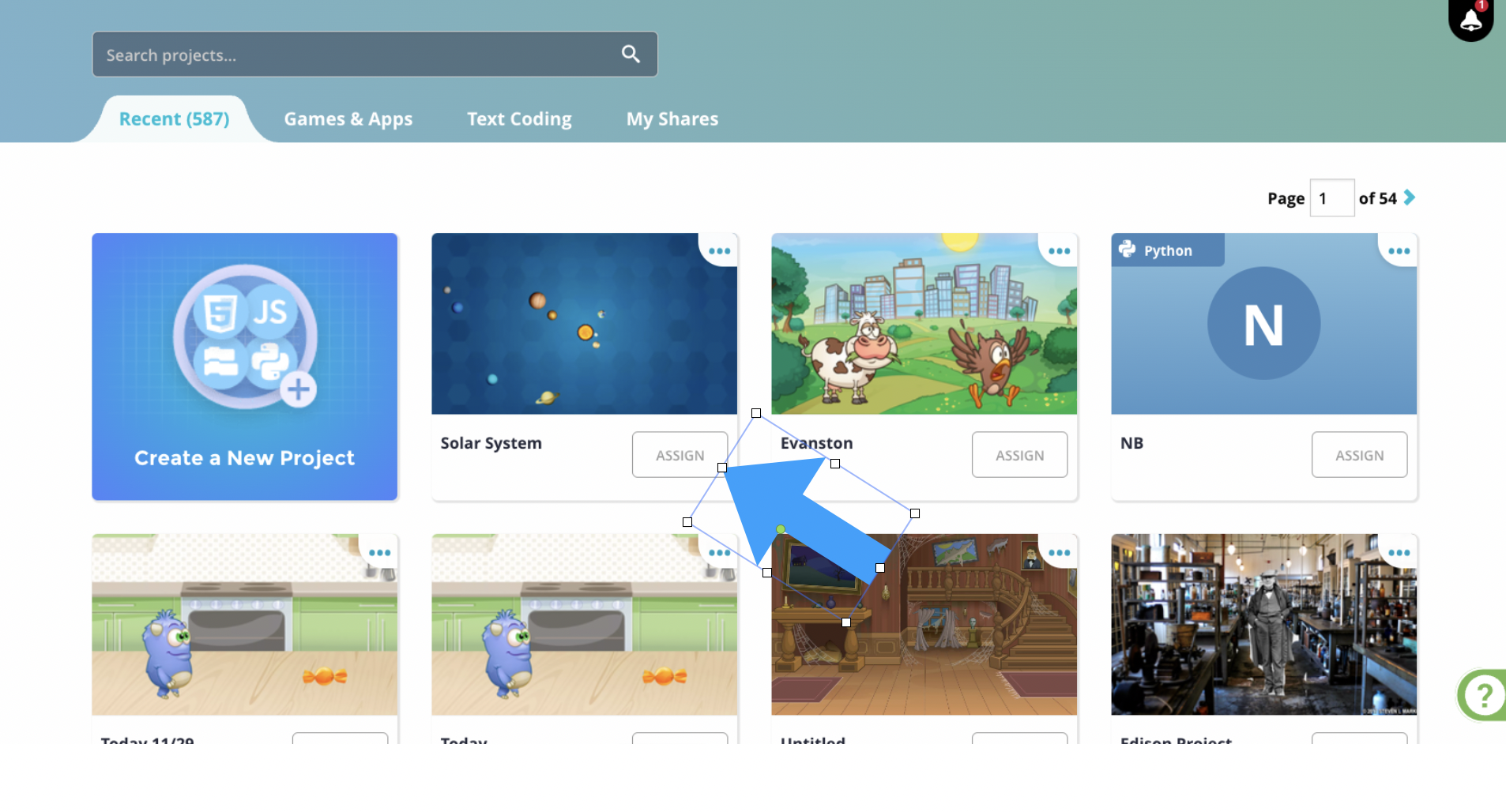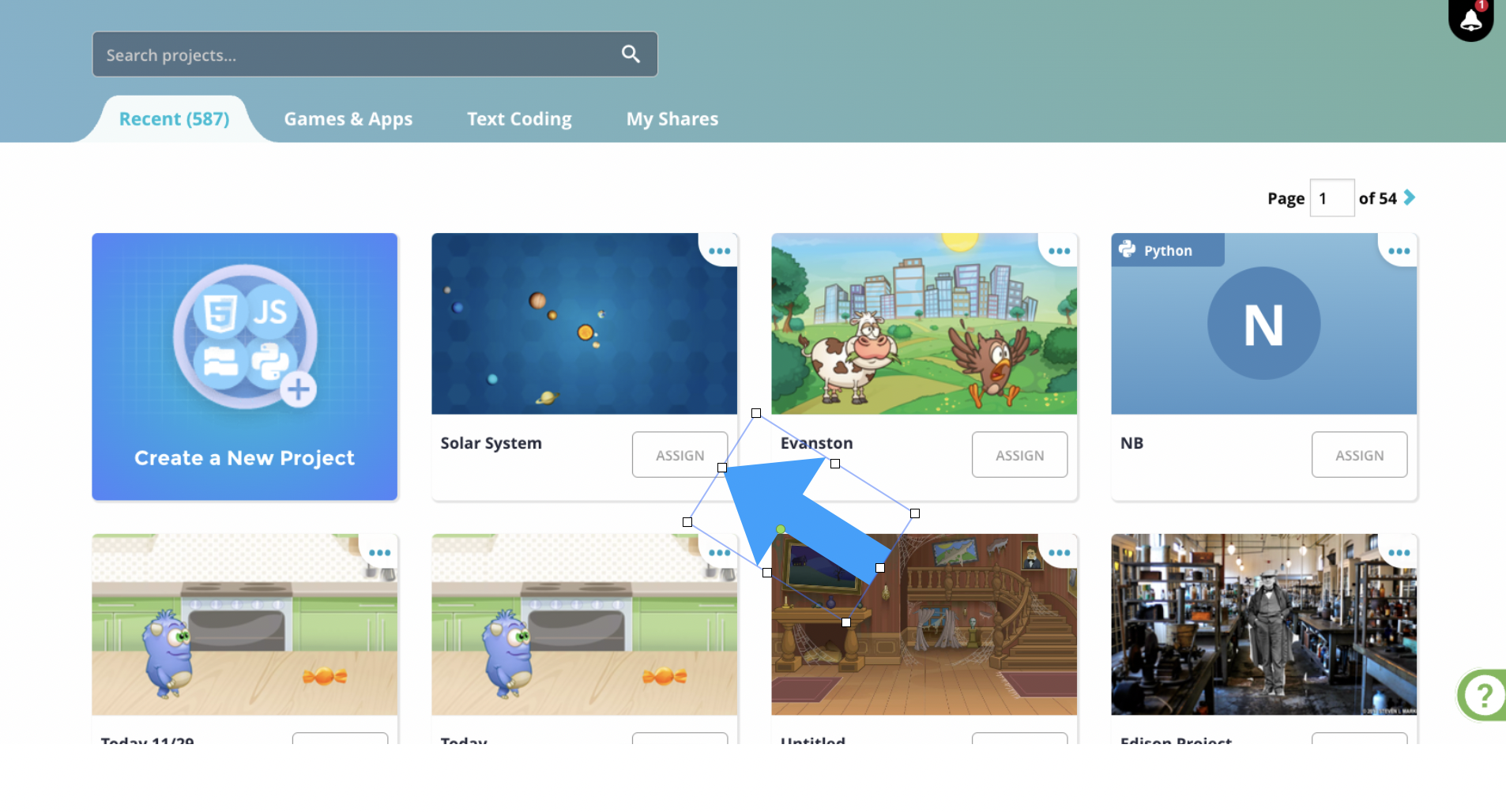How do I create a custom project?
Any project in Tynker can be customized and assigned to students.
For Tynker Block Coding Projects
If you are editing an existing Tynker Project, save the project and then click the book icon that is next to word tutorial at the top of the tutorial sidebar.
If you are starting with a blank project, click the book icon in the top right corner of the tutorial of the block coding library, and choose to start from an existing project or from scratch, and then give the project a name or description.
Use the tool bar at the top of tutorial to edit the project to your needs.
Tools in the Toolbar (reading left to right)
Actor Selector (drop down menu): Automatically selects an actor for that step of the tutorial. Helps endure students pull in the correct code for each actor.
Add Text (A icon): Allows you to edit the text of the tutorial, adjust fonts, and add bullet points.
Add Block Placeholder (block icon): Allows you to add a space for Tynker blocks that the student is required to use. You then pull the blocks from the coding space into that space of the tutorial.
Add an Audio Recording (microphone icon): Allows the teacher to add some type of voice over including custom read aloud.
Add a tutorial template (anchor icon): Add a commonly used tutorial component such as how to add a background.
Add a media asset (image and video icon): Add other resources including:
A Sample Project (document with code icon): Add another Tynker project as an example that students can open.
Add an Image (image icon): Add any outside image by URL.
Add Video (play button icon): Embed a YouTube video.
Upload an Image (file folder icon with arrow): Add an image from your device.
Add asset from the Media Library (file folder icon): Add an actor from the media library.
Add a Hyperlink (link icon): Add any outside resource through a link. This could include other education technology tools.
Add a play button (play icon): Adds a button that automatically plays the project in full screen.
Save the project, and assign the project from your My Projects page by clicking the Assign button on the project.
For Text Coding Project
Open a Text Coding project and use commenting for that specific language to build a customized set of directions.
Python: Start the directions with # to add content that does not affect code
JavaScript: Start the directions with // to add content that does not affect code
Html/CSS: Begin your commenting with <!-- and reverse it without the ! point to close the comment
Java: Start the directions with // to add content that does not affect code
P5JS: Start the directions with // to add content that does not affect code
Save the project, and assign the project from your My Projects page by clicking the Assign button on the project.