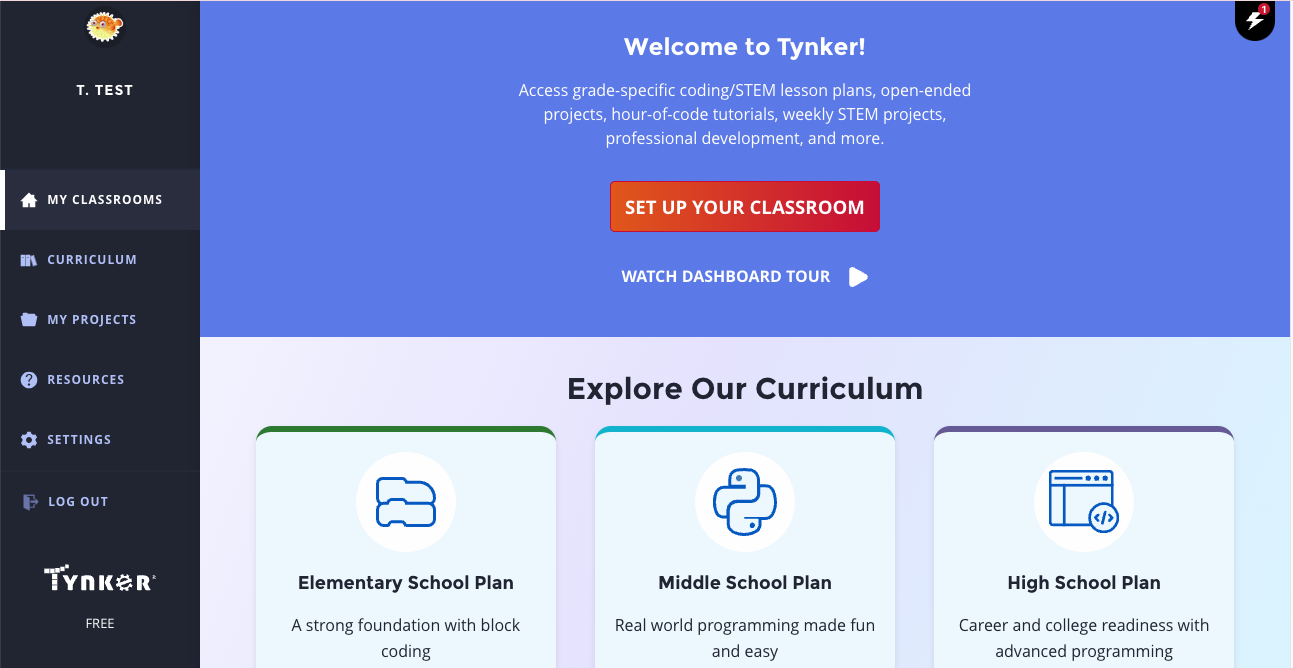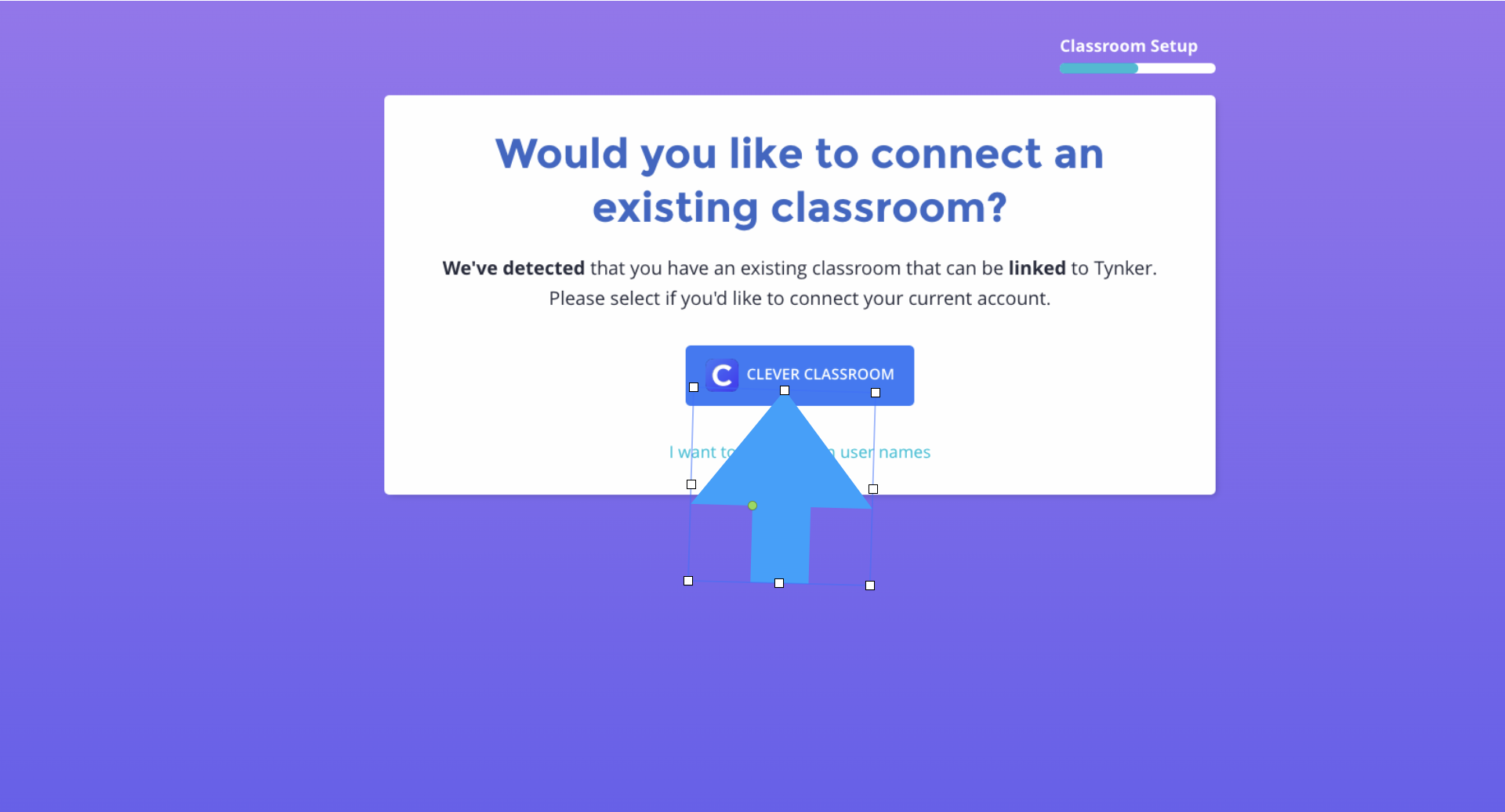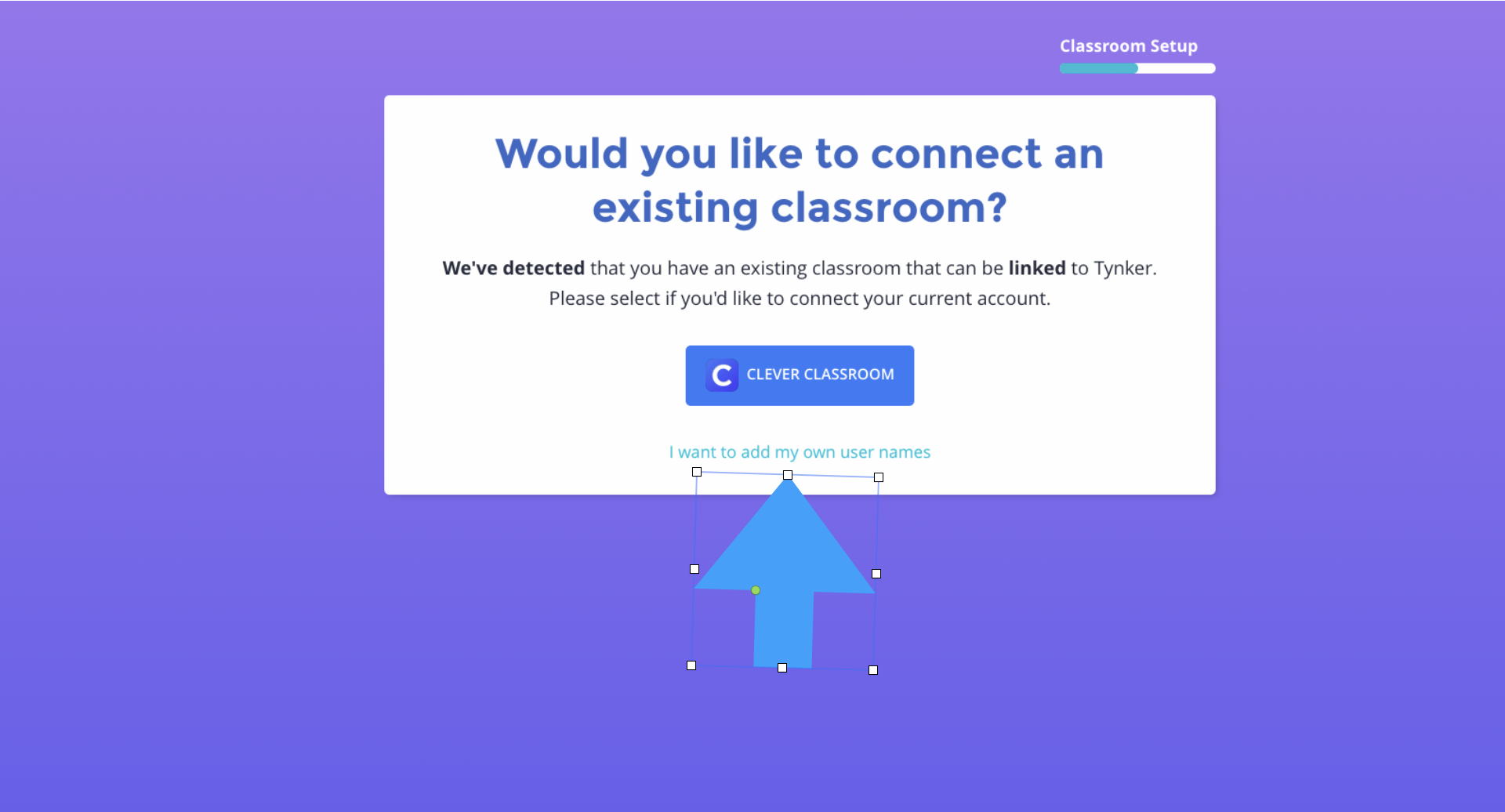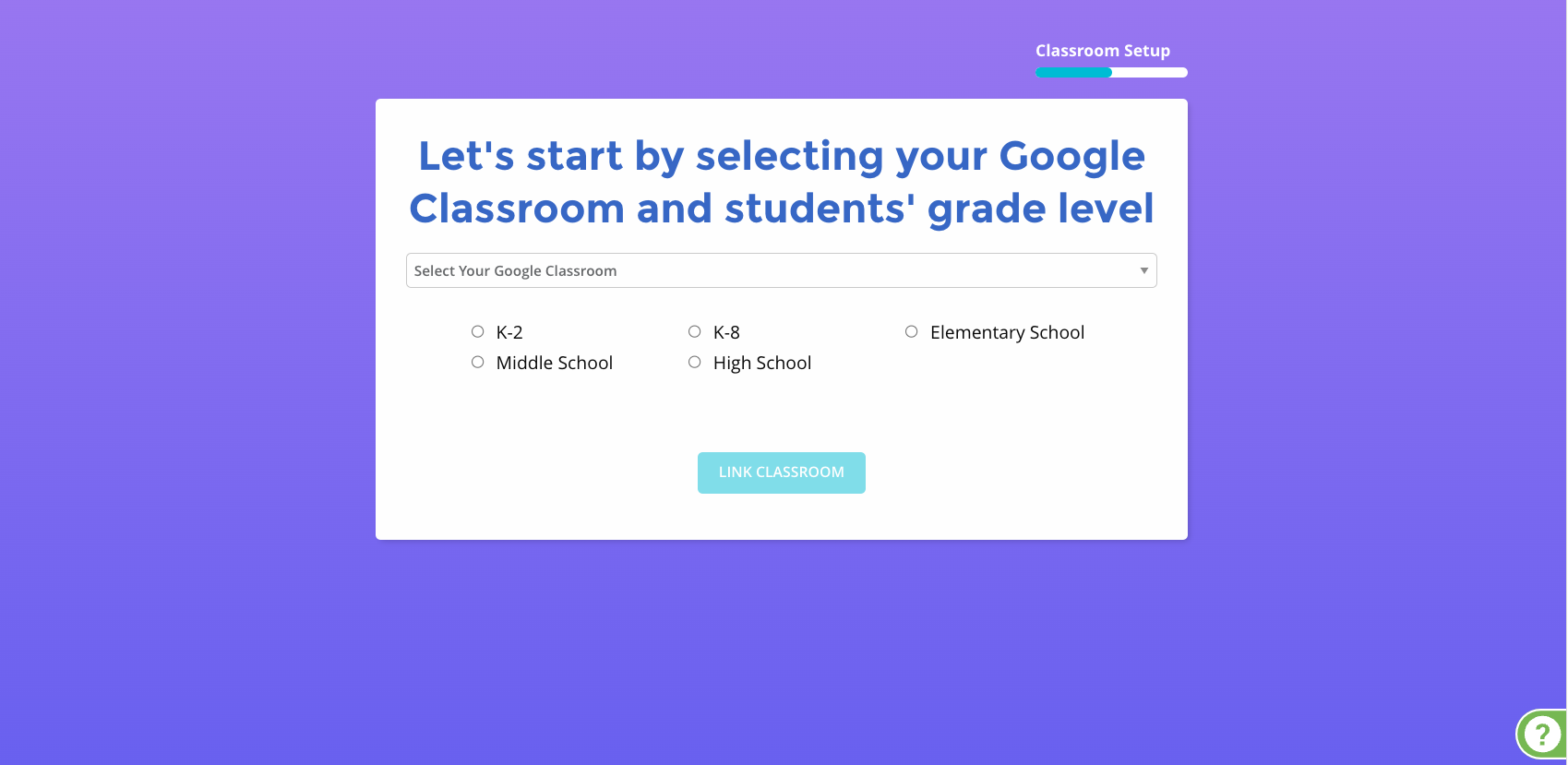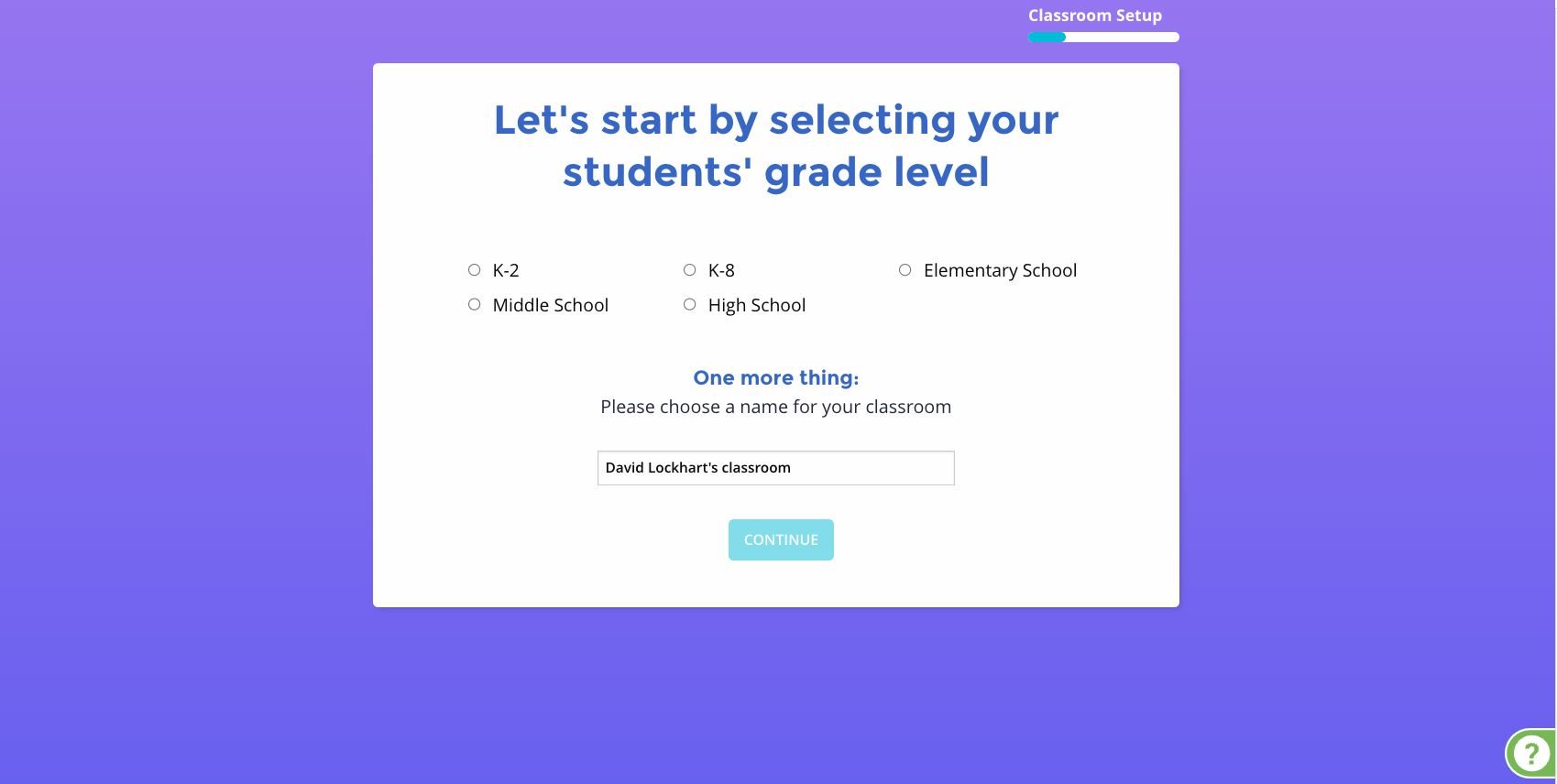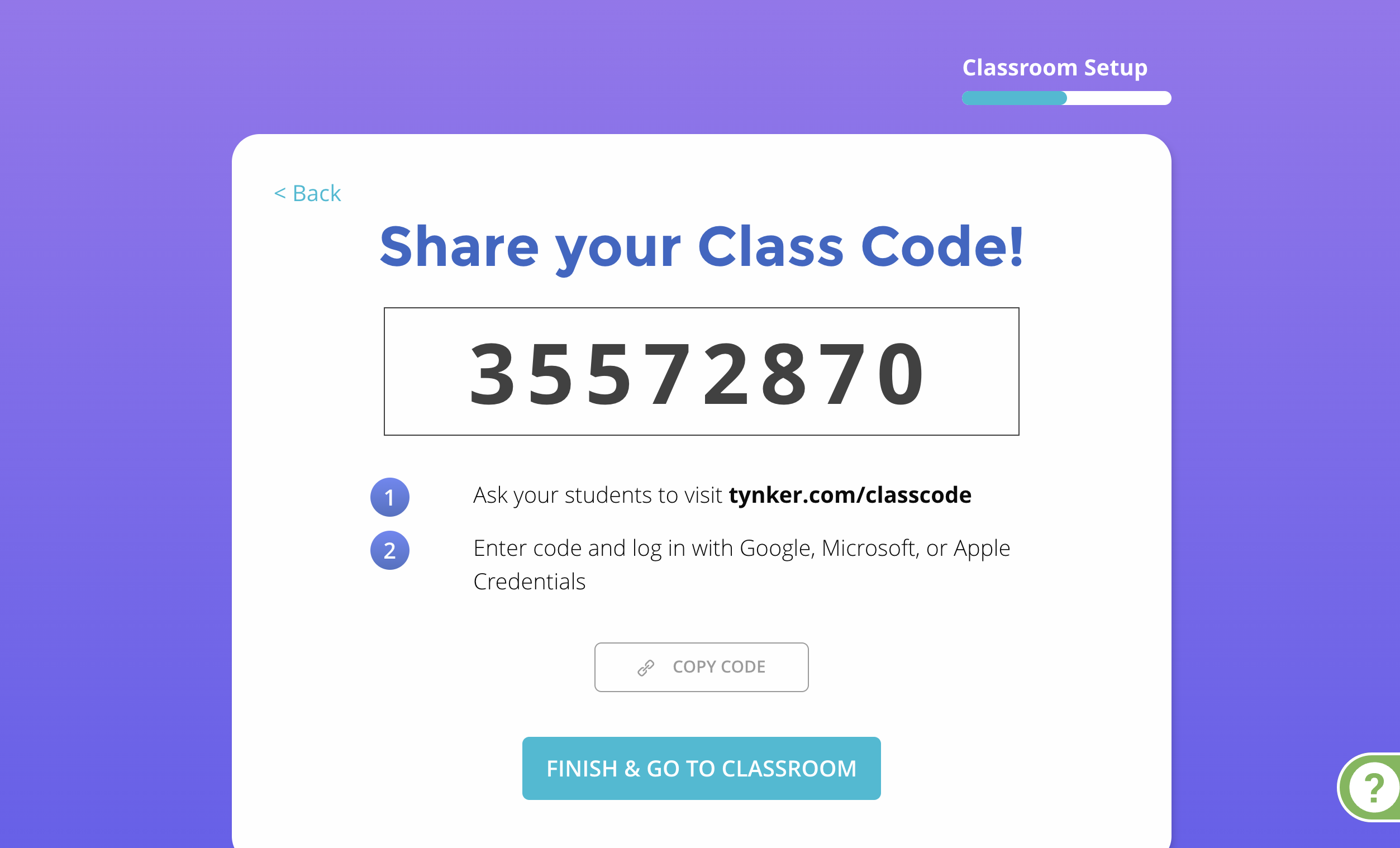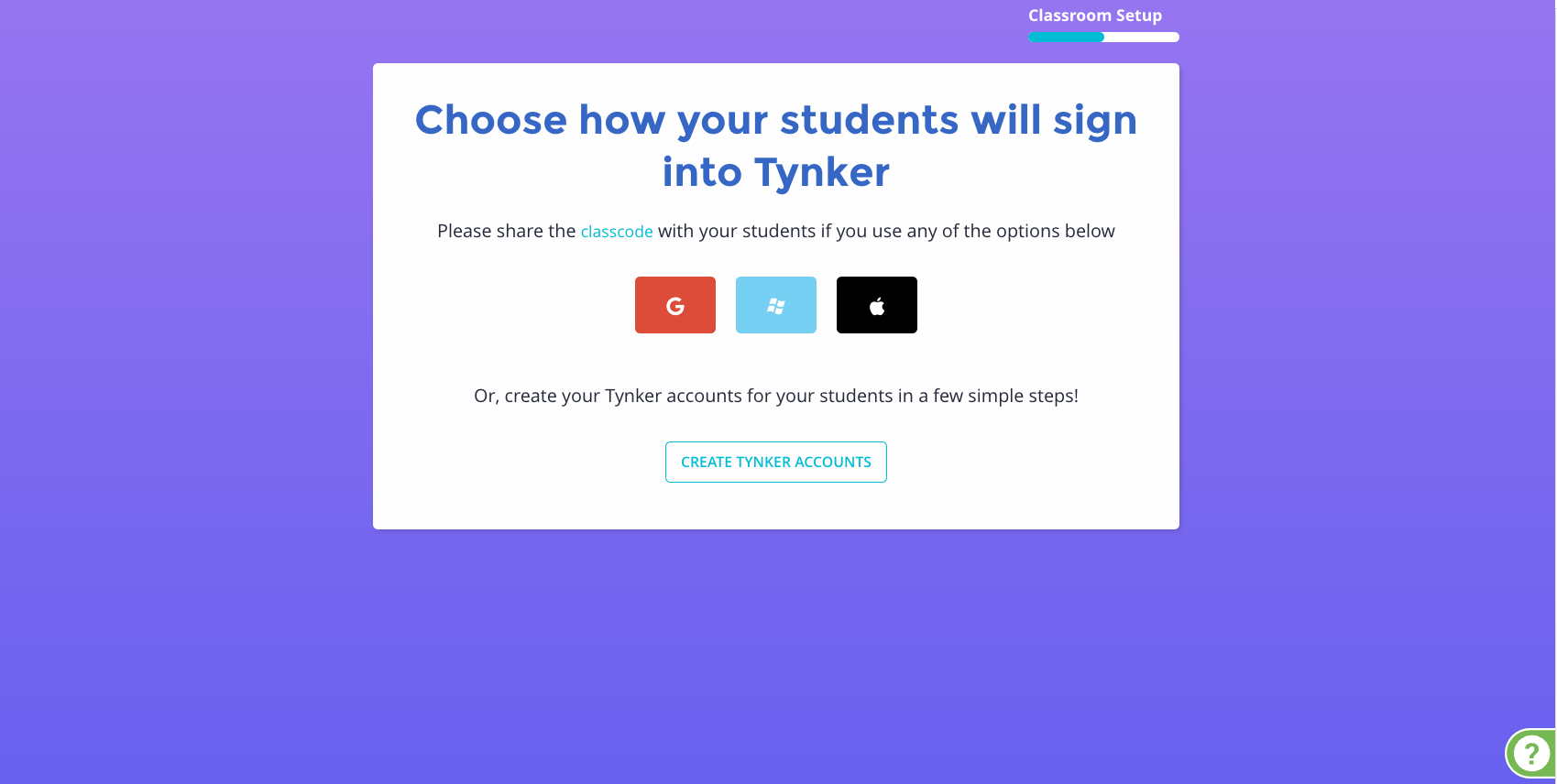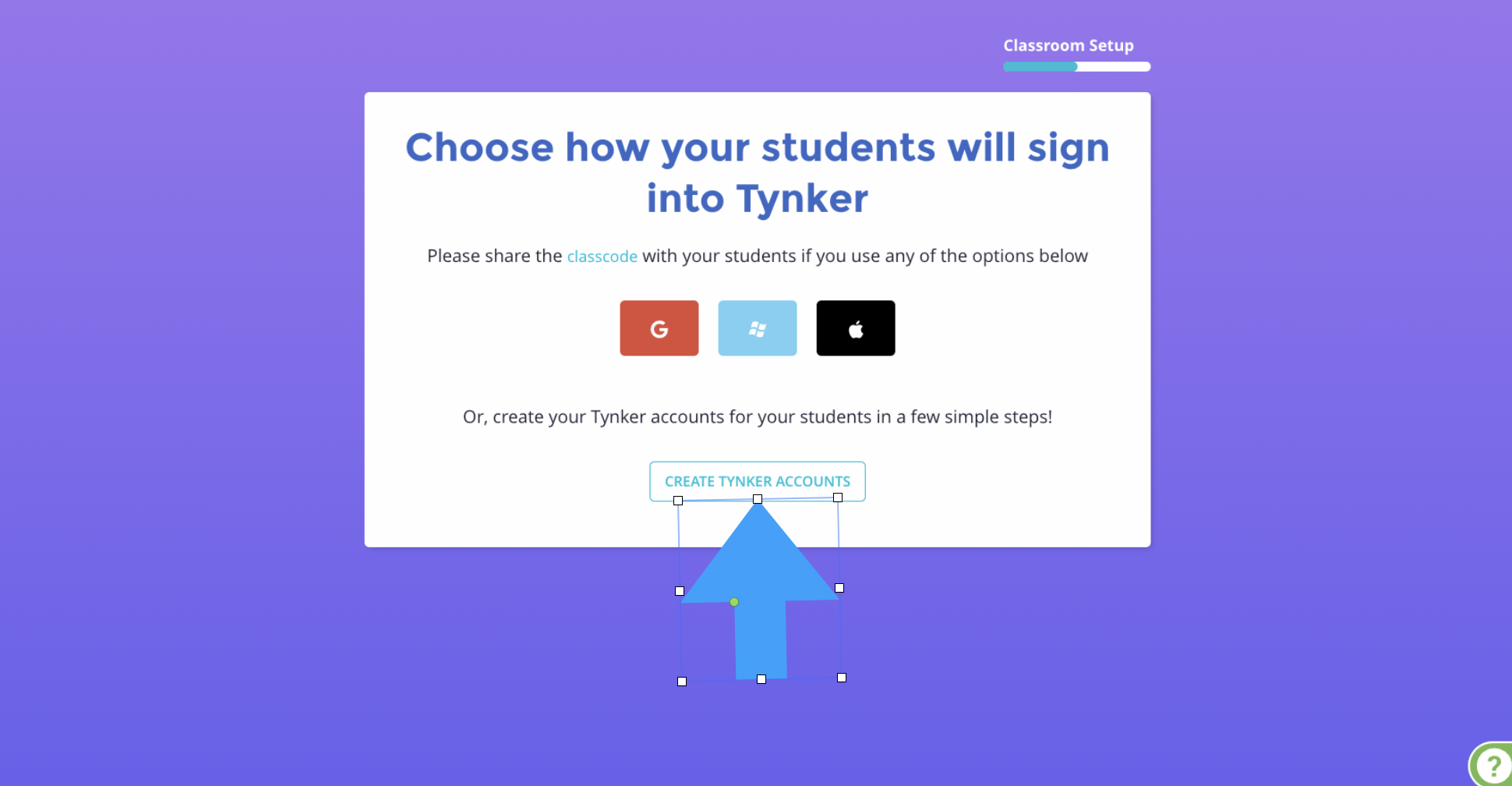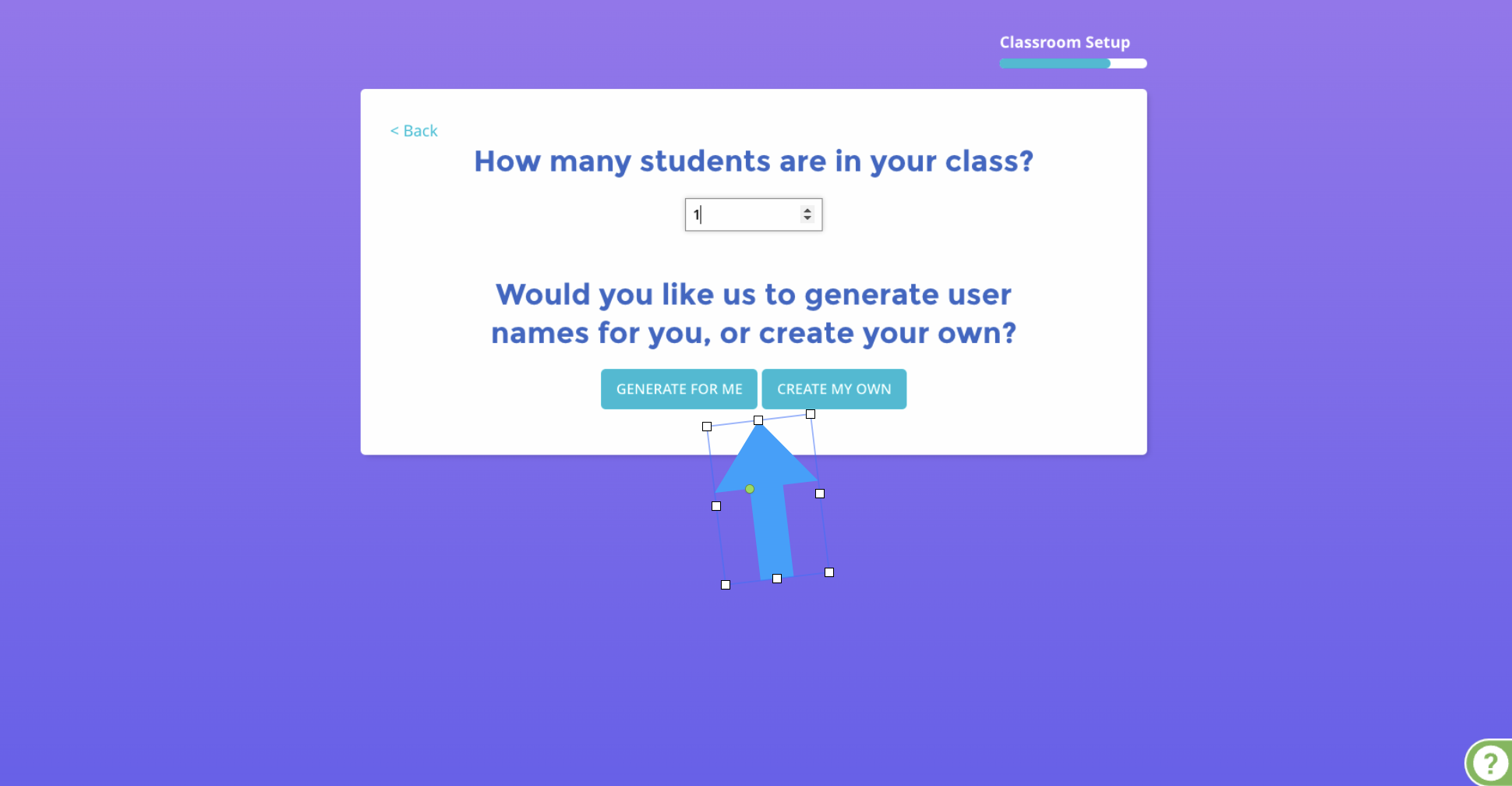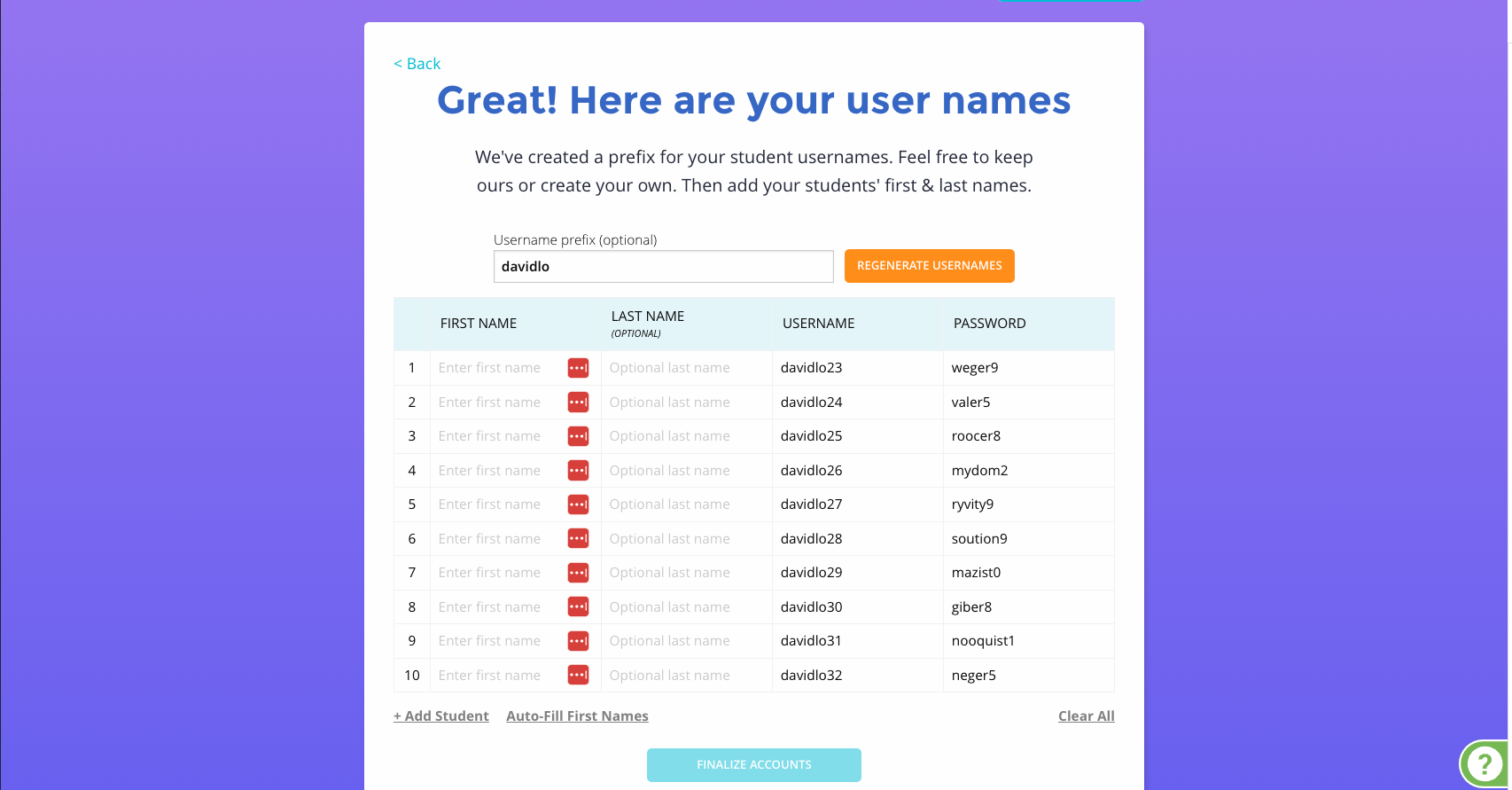How do I add a class?
Go to the My Classrooms page and click Set Up Your Classroom if you have no other classes, or click Add Classroom to add an additional class.
Adding Classes depends on what Account you signed into Tynker with.
If it is a Google Classroom, Clever, ClassLink, or Canvas account, you can click their corresponding button to add your rosters directly from that service.
You can click I Want to Add My Own Usernames if you want to manually setup the class.
If you logged in with a different email or a Microsoft account it will take you directly to manual class setup.
If you are connecting Google Classroom, Clever, Classlink, or Canvas, pick the class roster in the drop down menu, grade band, and click Link Classroom. Google Classroom will also need you to enable Google permissions. If you want to set up a class manually, advance to the next step.
To create a class manually, select a grade band, enter a class name, and click Continue.
There are several ways to roster students manually.
If you want to add accounts via Google, Microsoft, or Apple, you can use the buttons to get class code instructions. Give students the class code instructions and they can join the class individually. Click Finalize to enter the class dashboard.
If you want to create your own accounts, click the Create Tynker Accounts button under the class code options.
Pick the number of accounts you want to create and either click Generate for Me or click Create Your Own.