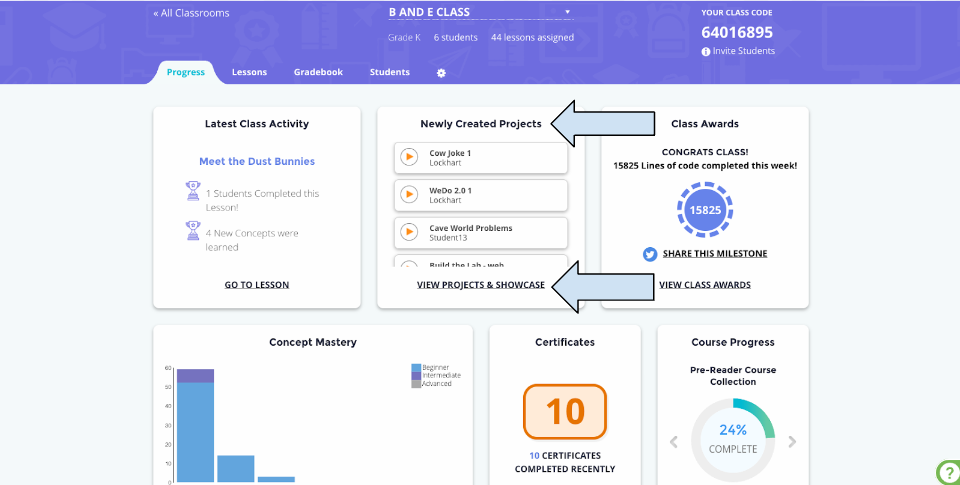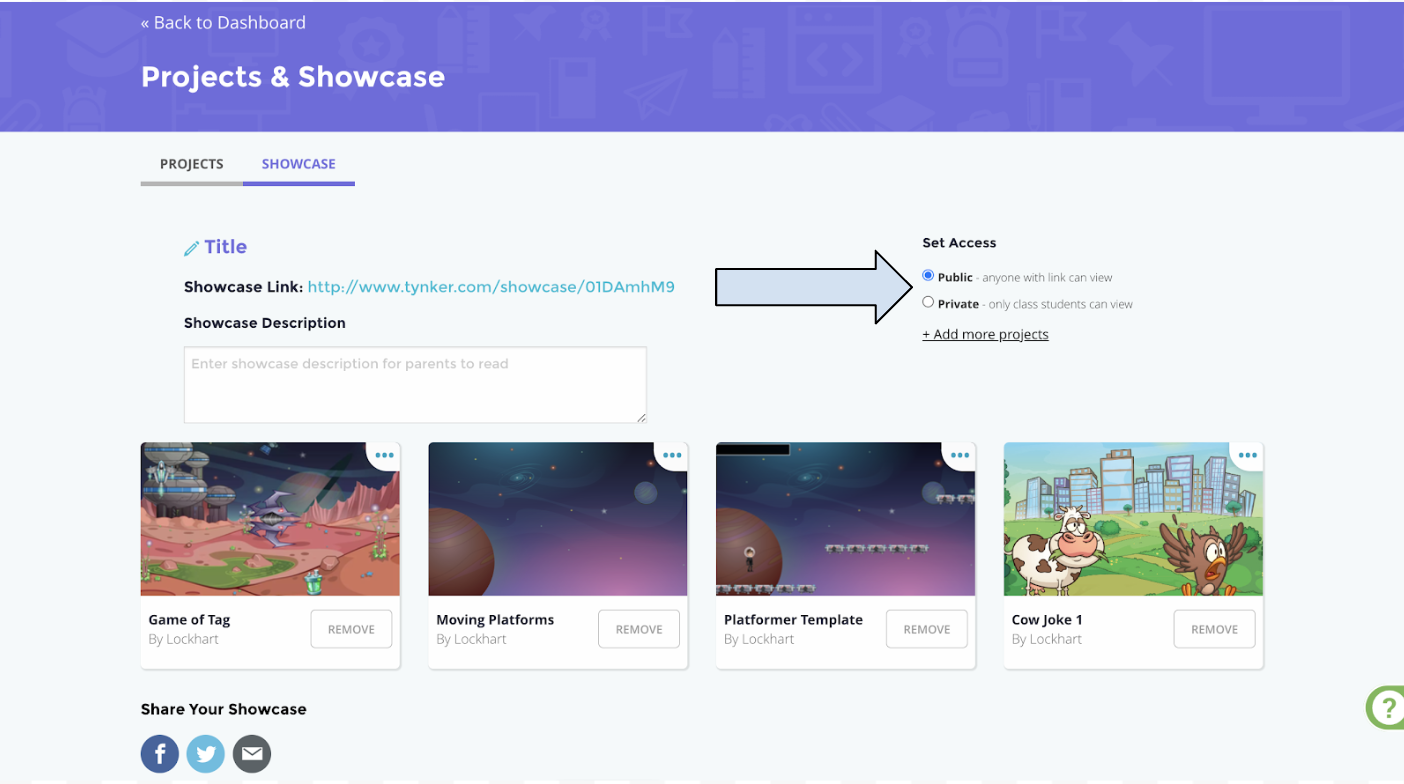How do I share projects using the showcase?
Edited
Click My Classrooms.
Click the card of the class where you want to see projects.
Click the progress tab.
Find the Newly Created Projects widget and click View Projects & Showcase. Then click the projects tab at the top.
Click the projects tab
Click the Showcase button on the project you want to add to the showcase
Click the showcase tab.
Choose how you want to share the project in the top-right of the page.