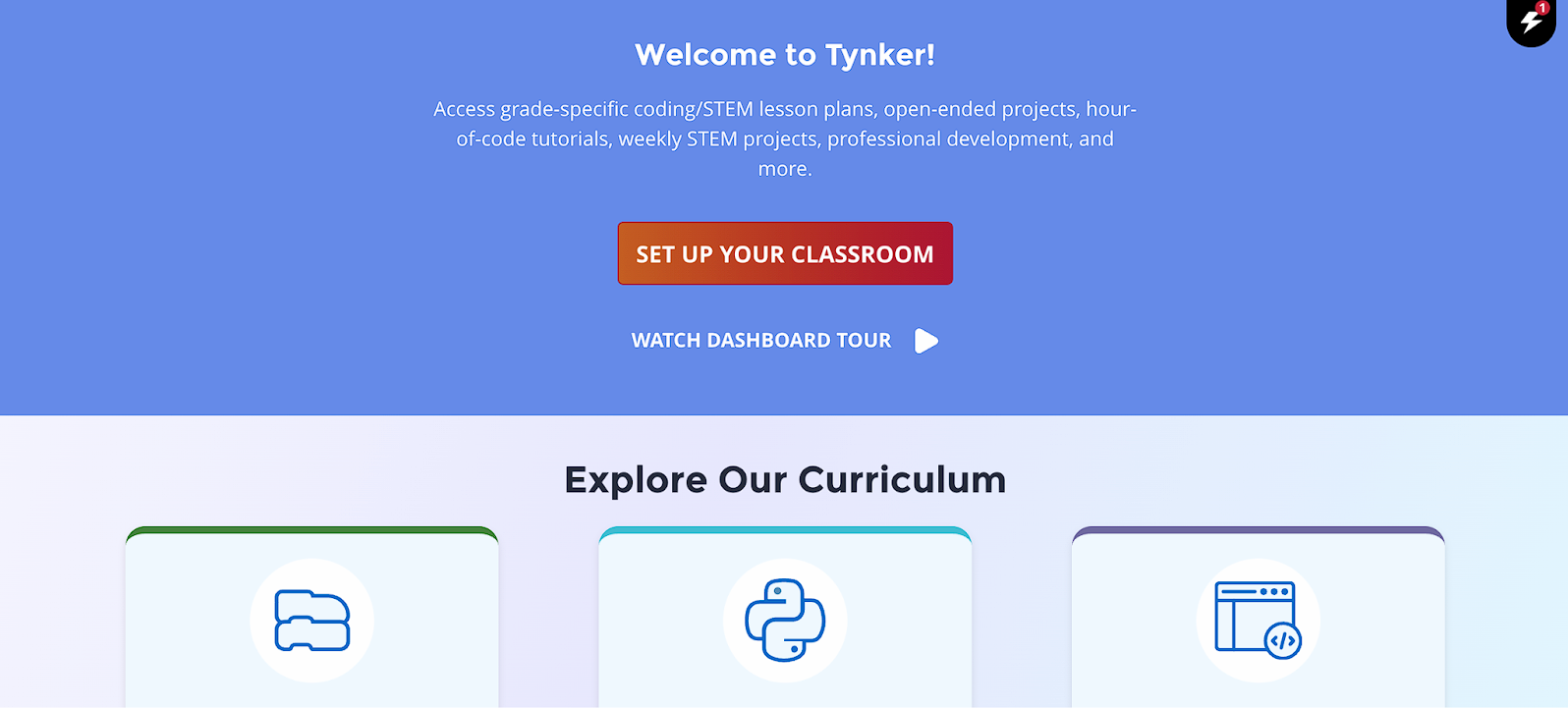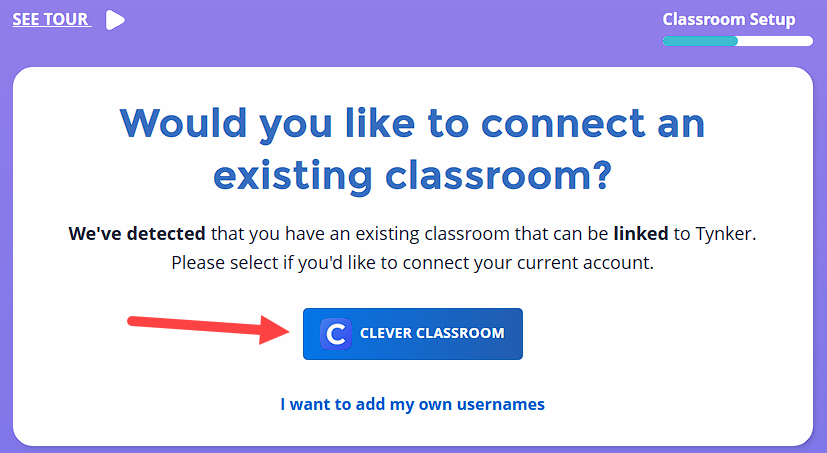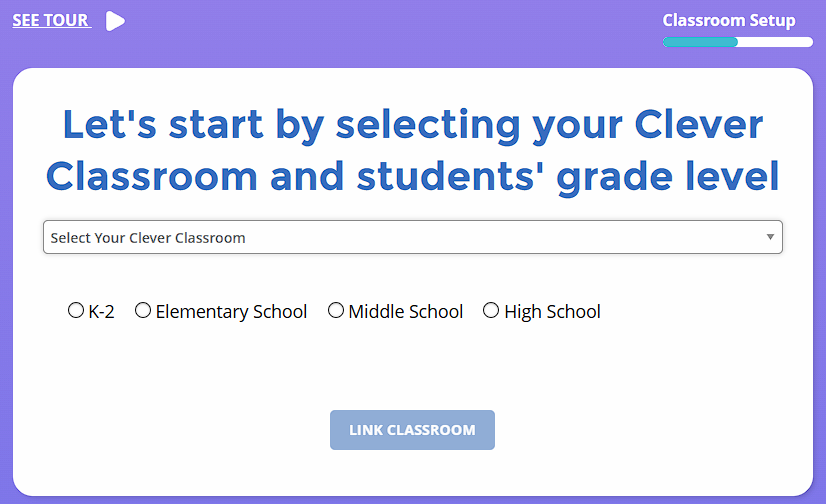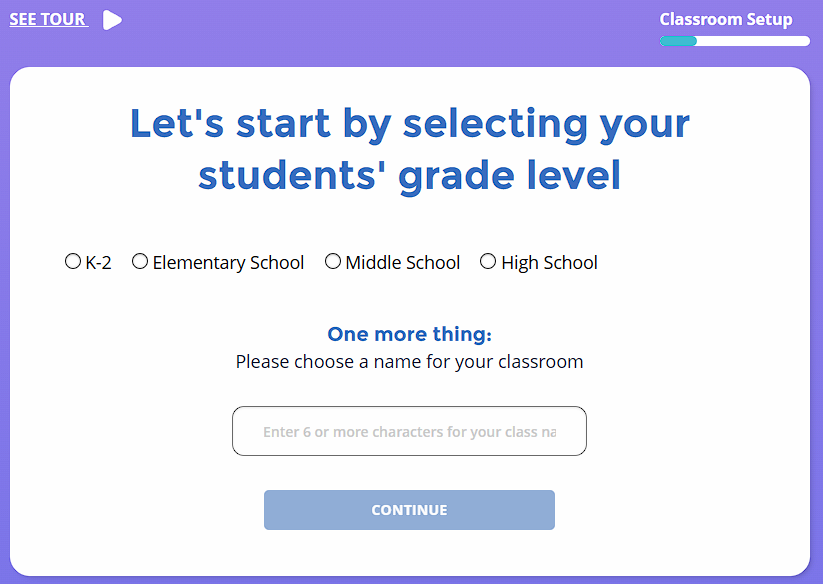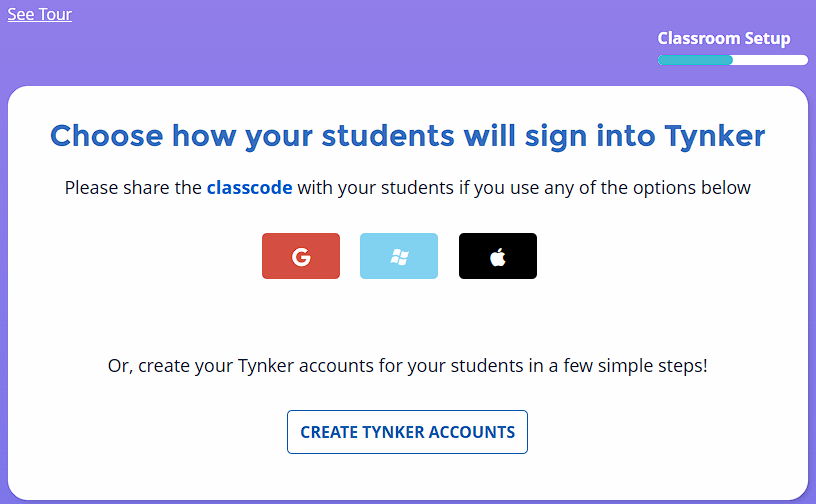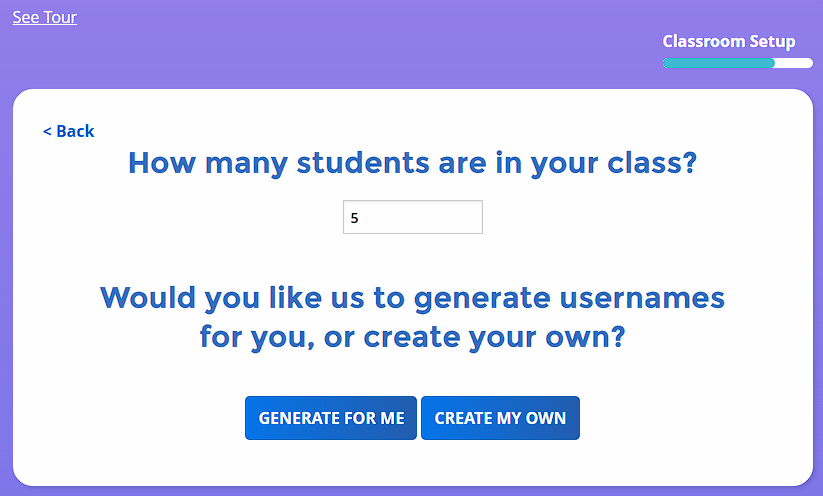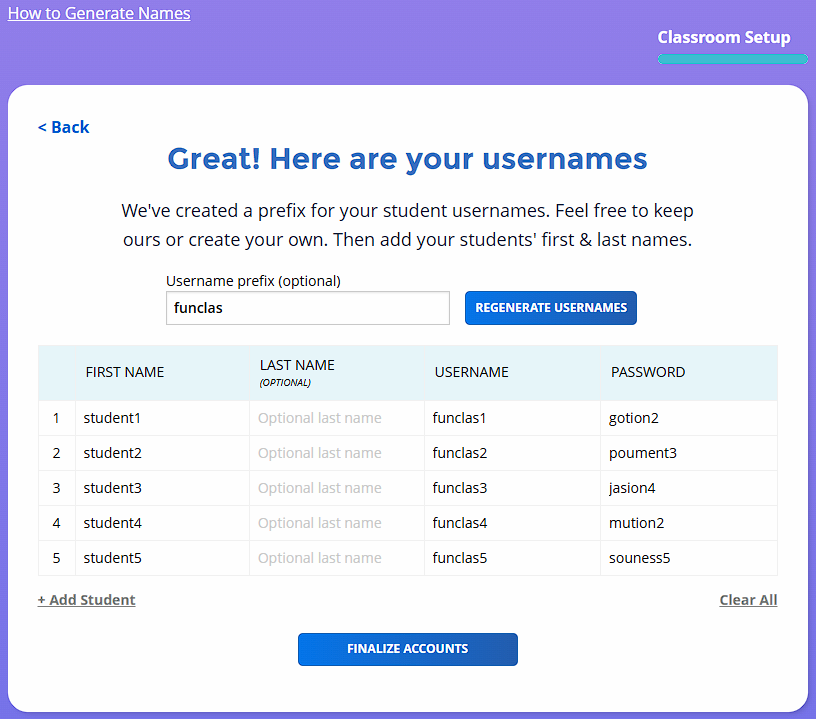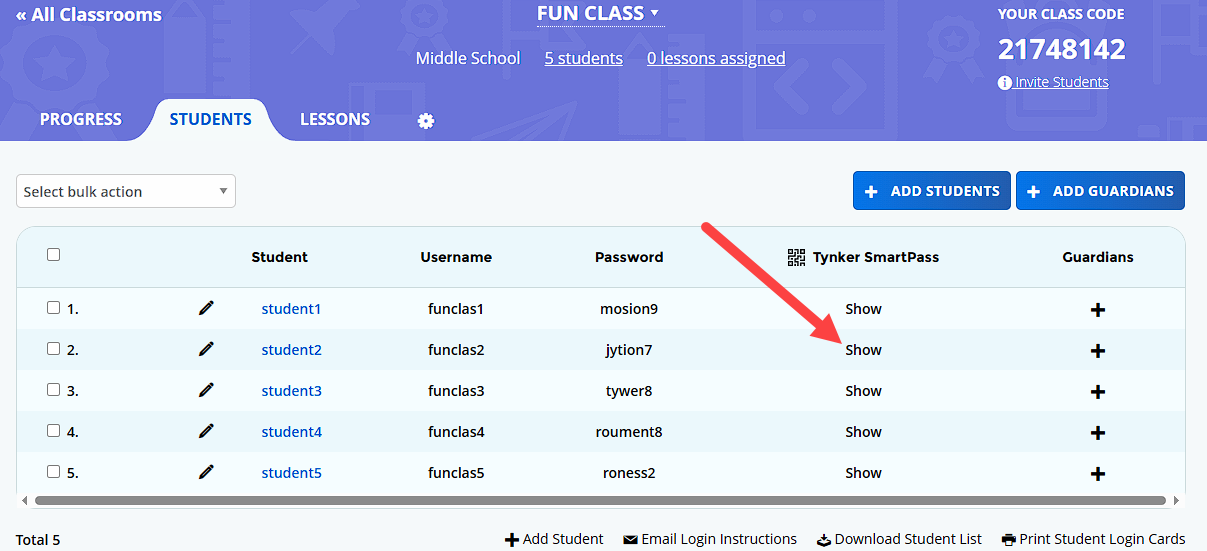How can I get younger students set up on Tynker quickly?
Go to My Classrooms and click Set Up Your Classroom or click Add Classroom to add an additional class.
Adding Classes depends on what Account you signed into Tynker with.
If it is a Google Classroom, Clever, ClassLink, or Canvas account, you can click their corresponding button to add your rosters directly from that service.
(If you logged in with a different email or a Microsoft account it will take you directly to manual class setup. See below for adding own usernames)
If you are connecting Google Classroom, Clever, Classlink, or Canvas, pick the class roster in the drop down menu, grade band, and click Link Classroom. (Note that Google Classroom will also need you to enable Google permissions).
Once the classroom is linked the roster data should automatically be synced and students will be able to log in with the corresponding login method.
For classrooms not using Clever, ClassLink, Canvas, or Google Classroom, click Set Up Your Classroom or Add Classroom and start by giving the class a grade band, a class name, and click continue.
Click the Create Tynker Accounts button under the class code options.
Pick the number of accounts you want to create and either click Generate for Me or Create My Own.
You can change the prefix and regenerate the user names with the box at the top. Update any fields as needed, then click Finalize Accounts.
Go to the students tab in the class.
Give students the Tynker SmartPass to log in.